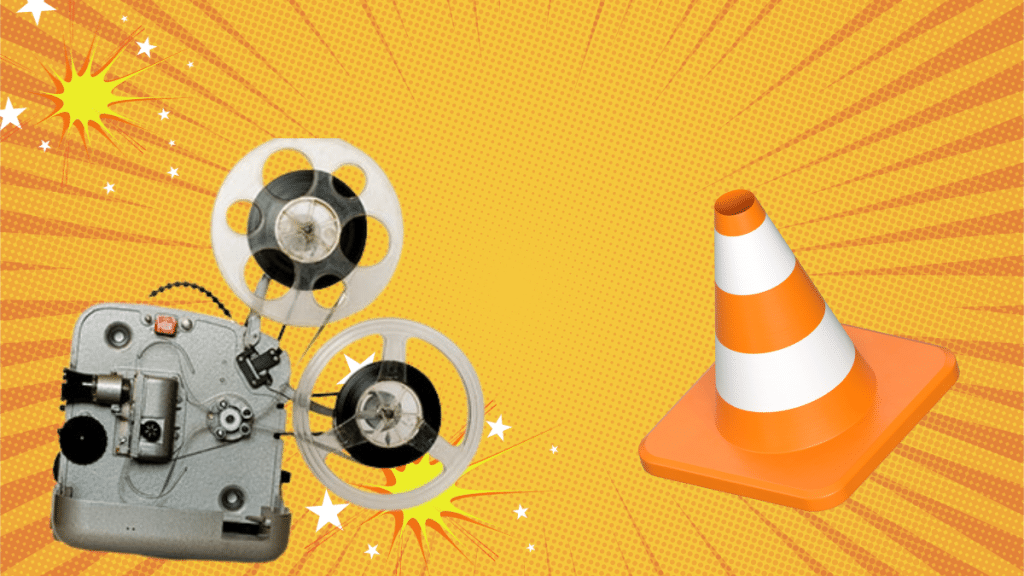Watching videos is one of the best ways to entertain ourselves. There are several video formats in which you can save video files on your devices, MP4 being the most common one. But ever wondered what if these MP4 video files became inaccessible or corrupted on your device and fail every time when you play them? Whenever you find out that your video doesn’t pay properly or you fail to open the video file, try to find the exact cause for your video corruption.
Such corruption issues can occur due to various factors, such as file system errors, improper storage, software issues, or even hardware failures. Luckily, there are many tools and techniques available which can help you to repair video and make them playable again. Here, we will discuss some quick methods to repair inaccessible or corrupted MP4 video files, just go with these methods one-by-one to repair your videos easily.
What Makes Video Files Corrupted/Inaccessible?
Before you proceed with MP4 repair methods, it is important to identify the main cause of such corruption issues. Here are some main causes for your video file corruption or inaccessibility:
- Issues like file table corruption or bad sectors on the storage device with the file system can corrupt or damaged video files.
- If there is any problem while transferring videos from one device to another or the process anyhow gets interrupted, it results in an incomplete or corrupted file transfer to the destination device. Such problems can arise due to many reasons, like sudden power failure, cable disconnection, or other disruptions.
- Any sort of software or hardware failure can lead to the corruption of your video files. There may be an error while reading or writing data due to bad sectors which corrupt or damage all the stored files, including MP4 videos.
- Malicious software, like viruses or malware can infect or corrupt your video files. These programs may also interfere with the writing or reading process and result in damaging videos or other stored files.
How do I Repair Corrupted MP4 Video Files?
Whatever is the cause for your corrupted or inaccessible video files, there are always changes to repair them. This section provides some popular methods to repair MP4 that are unplayable on your device.
Method 01: Use VLC Media Player
Windows built-in VLC Media Player not only allows you to play video files but also to repair minor issues with them. You can go through the following MP4 repair steps to fix your corrupted video files using a VLC media player:
- Launch VLC Media Player and go to the Media tab, then click on the ‘Convert/Save’ option.
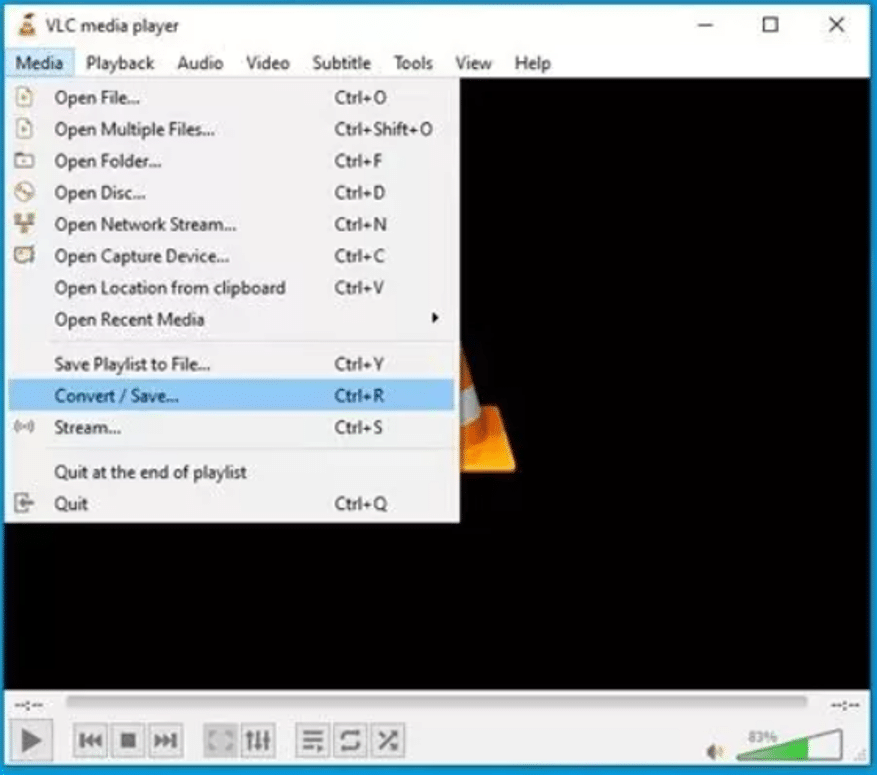
- Now, from the Conversion window that appears, add the corrupted video which you need to repair. Also, click the ‘Convert’ button to convert your MP4 file to an .AVI file.
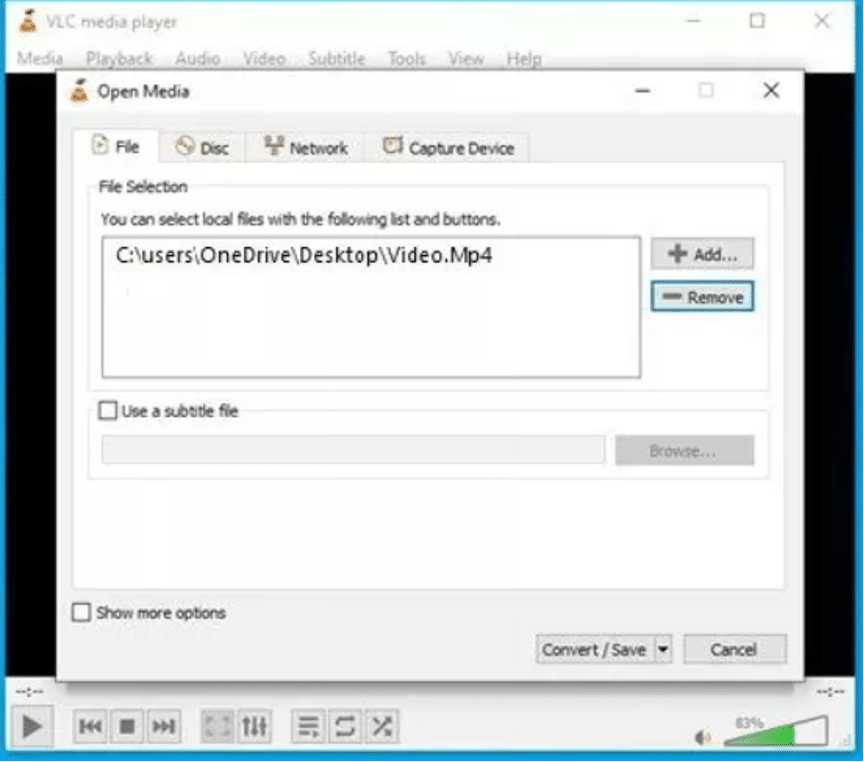
- After that, adjust the conversions settings from the Settings window and select a codec and export location of the converted file.
- Click the Start button and wait till the conversion process gets completed.
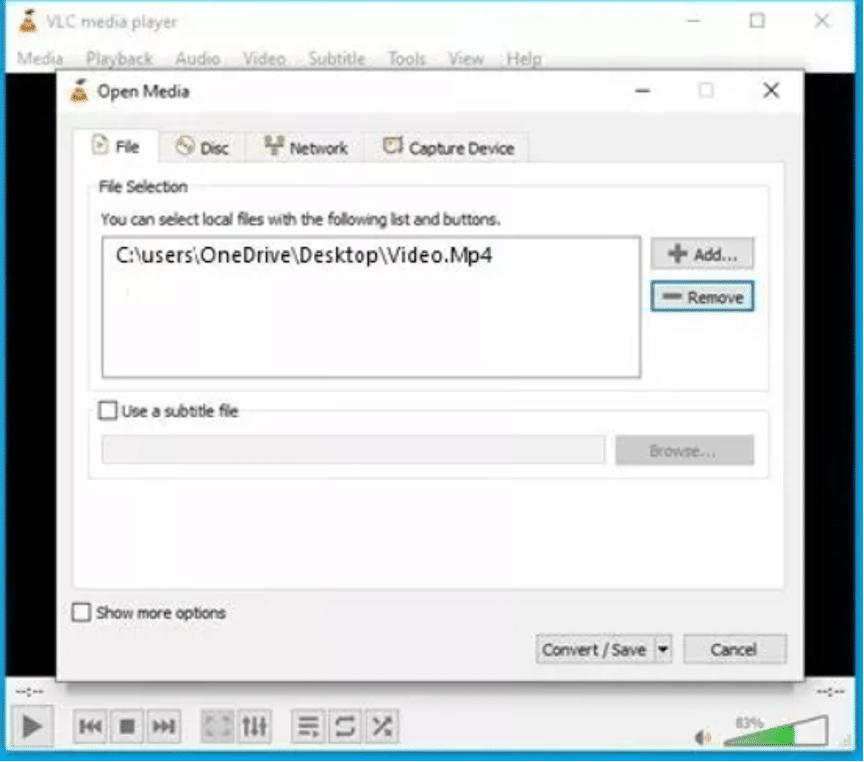
- After the conversion process is complete, navigate to the “Tools” tab and choose the “Preferences” option.
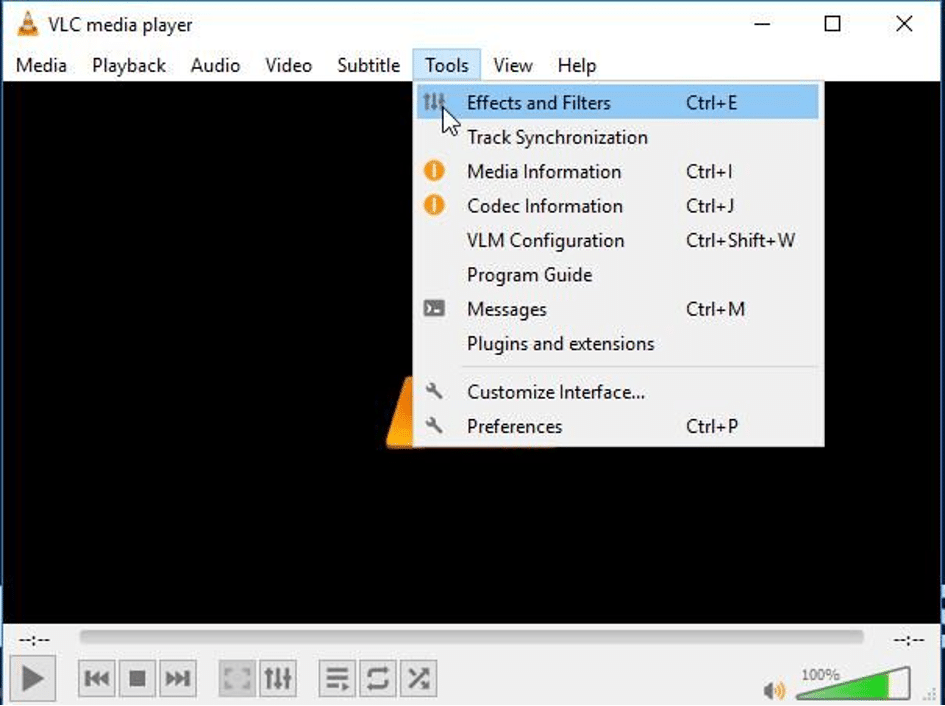
- Select the ‘Inputs/Codecs’ option and choose the ‘Always fix’ option in the ‘Damaged or incomplete AVI file’ option and tap the “Save” button.
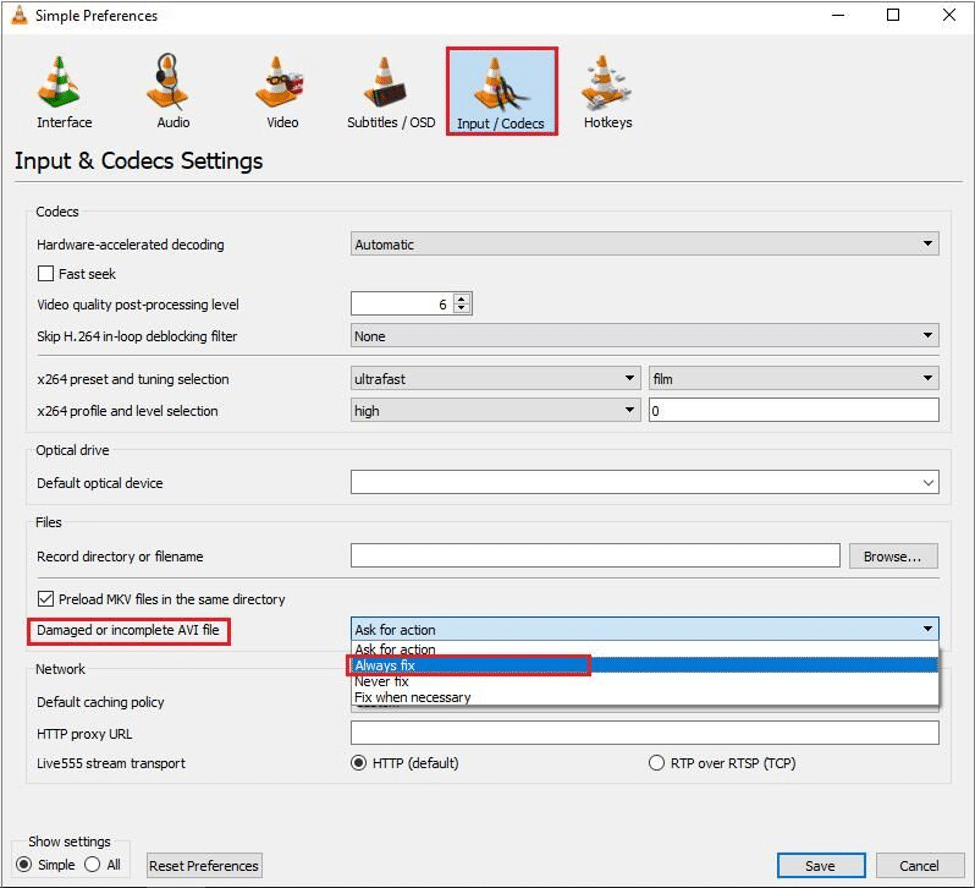
Method 02: Increase Cache Values in VLC Player
Another MP4 file repair method is by increasing the cache values in VLC Media Player. Sometimes, your video files may not play properly due to buffer cache. You can increase the cache values in the VLC player to make your videos playable again. All you have to do is:
- Launch the VLC player and click on Tools from the menu bar and then click Preferences.
- Now, from the Show Settings section, select the All option.
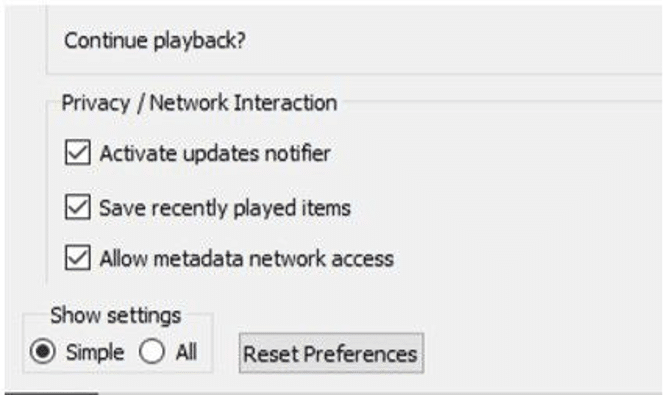
- Click the Input/ Codecs option and scroll down to Advanced. Change the values next to File Caching (ms) from 300 to 1000 or above.
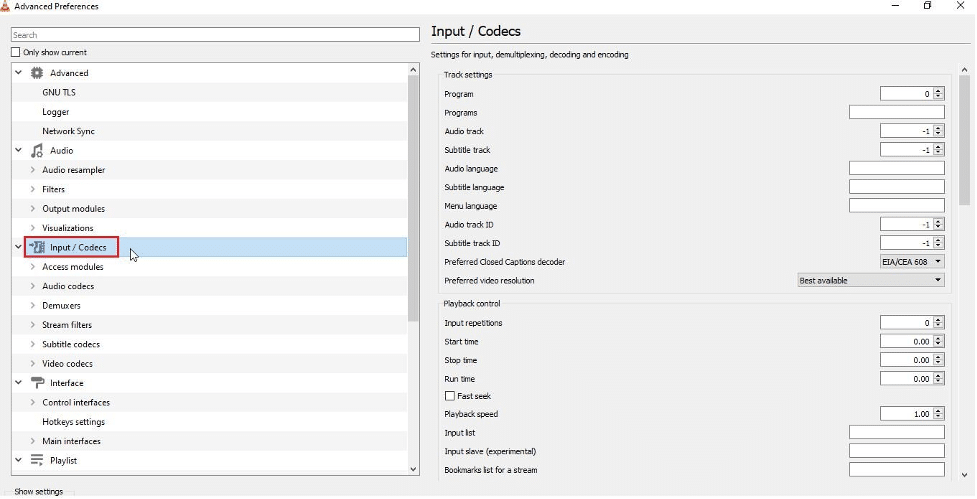
- At last, click the Save button and restart the VLC player.
Once you are done with the above steps, try playing your MP4 videos in VLC player. If the problem keeps occurring, it’s time to use a professional video repair tool.
Method 03: Use a Video Repair Software
If the VLC player fails to repair video that is corrupt or inaccessible on your device, you can try using a professional video repair tool. The Stellar Repair for Video is an all-in-one video repair software to fix corrupted video files in no time. The software offers a simple and easy-to-use interface which you can use to repair videos with minimum stress. The video repair tool is compatible with both Windows and MacOS devices.
Here are some outstanding features of Stellar Repair for Video tool which make it best for your video repair:
- The software support repairing of not only MP4 files, but also other video formats, including MOV, 3GP, & M4V, etc.
- You can use this software to repair video files saved on any internal or external storage devices, including HDDs, SSDs, etc.
- It can repair videos corrupted due to any reason, including virus or malware attacks, file system errors, sudden power outages, etc.
- It allows you to preview the repaired video file before saving them at desired storage location on your device.
To repair MP4 files that are corrupted or inaccessible using the amazing features of the Stellar Repair for Video software, follow the steps discussed below:
- Launch the Stellar Repair for Video software on your device. From the main screen, tap the Add File button to upload corrupted video file which you need to repair.
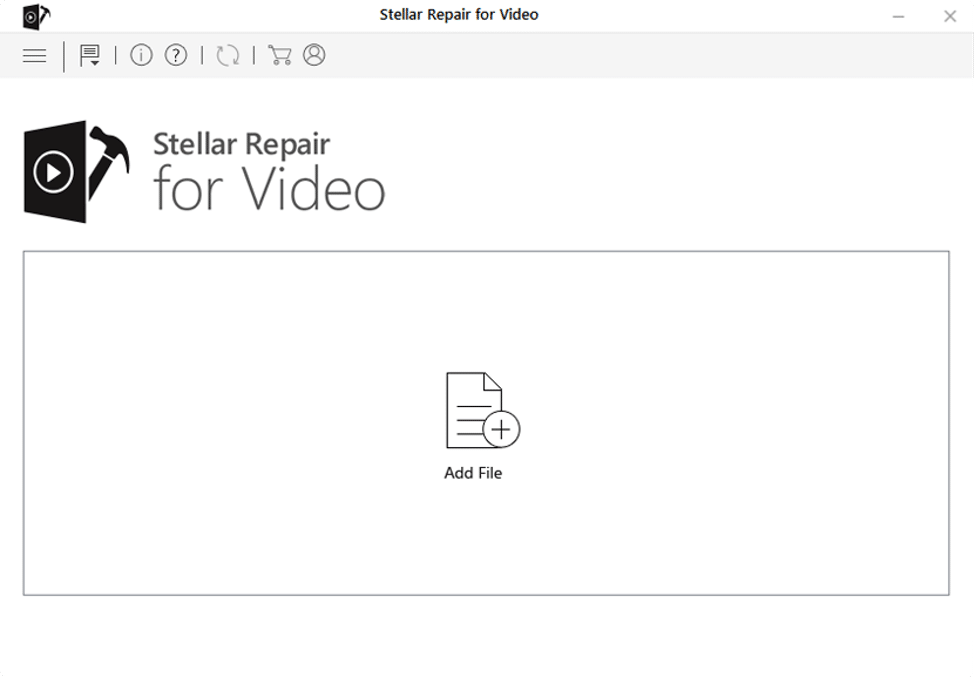
- Tap the “Repair” button to begin the repair process.
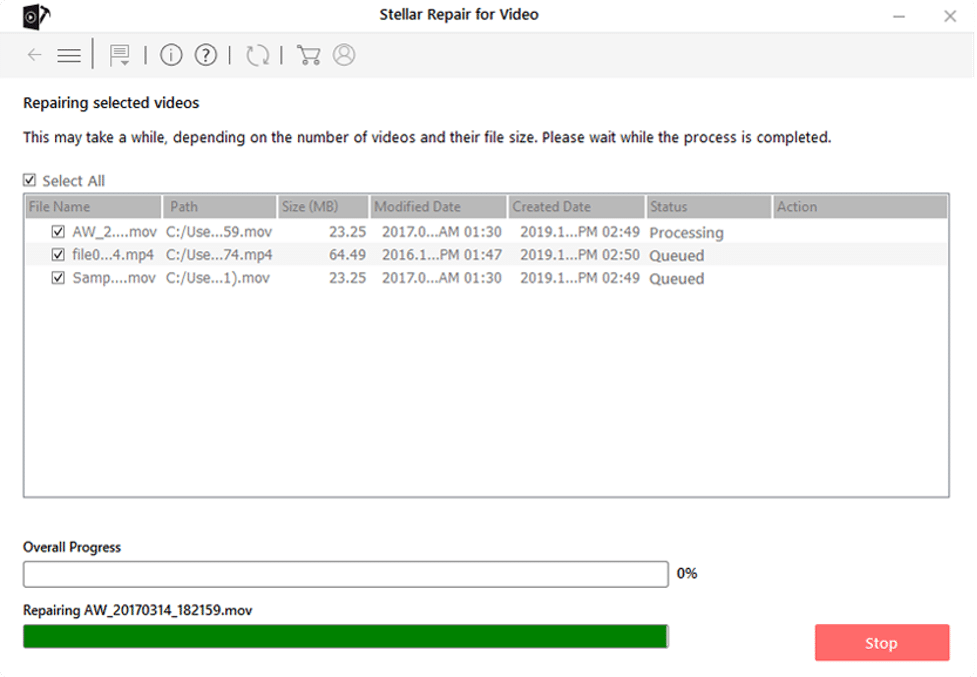
- Once the repairing process gets completed, preview the repaired videos. Select the video files that you need and click the Save Repaired Files button to save them back on your device.
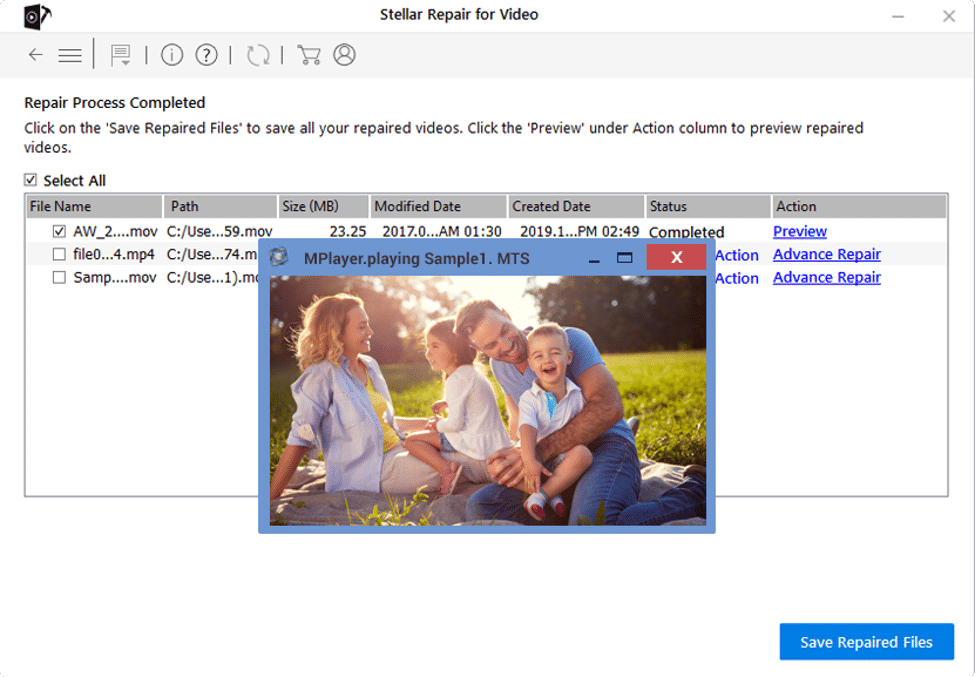
Tips to Avoid Video Corruption Issues
The methods to repair MP4 video files are quite easy and simple to implement, but it is important to keep certain points in mind to avoid such problems in the future. You can consider the following tips while using your device to prevent video files from getting corrupted:
- Ensure that you have a proper backup of your important video files on multiple storage devices and cloud storage locations.
- Keep your device’s software programs and operating system up-to-date.
- Avoid unexpected system shutdowns by maintaining the proper electrical connection.
- Never use any third-party or untrusted software for downloading or editing video files.
- Install proper anti-virus software on your device and regularly scan your device to maintain its health and avoid data corruption issues.
Wrapping Up:
In conclusion, losing valuable videos due to MP4 file corruption or inaccessibility can be very painful. There are several methods available that you can try to repair MP4 videos that are unplayable on your device. From utilizing software tools like VLC to repairing your corrupted or inaccessible videos using dedicated video repair software, there are several methods to make your videos normal. The Stellar Repair for Video software provides everything that you need to repair videos without any effort. Must give this software a try to make your videos uncorrupted!