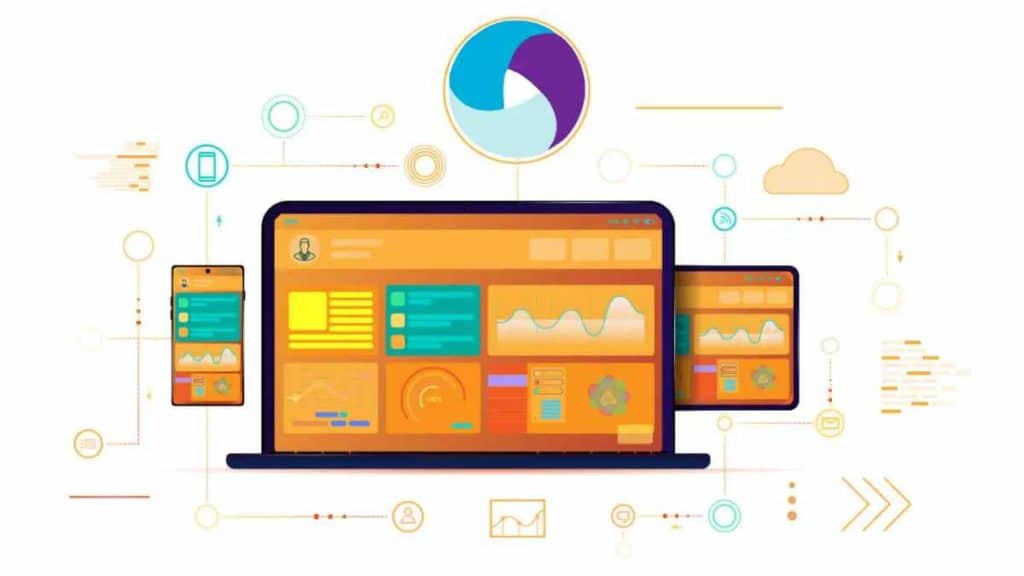In the ever-changing software development landscape, the requirement for rapid and trustworthy testing has attained unparalleled levels. To meet this necessity, the integration of automated testing has become absolutely essential.
This approach offers a pivotal solution, enabling the efficient execution of repetitive test scenarios and the early detection of glitches within the development cycle. Two potent instruments that facilitate this endeavor are TestNG and Appium.
TestNG, a testing framework tailored for Java applications, furnishes cutting-edge testing functionalities and the capability for concurrent execution. On the other hand, Appium is an open-source tool specialized in automating mobile testing procedures. It empowers developers to automate tests for both Android and iOS applications.
The focal point of this blog is to provide comprehensive guidance through the process of configuring and executing TestNG automation scripts using Appium. This fusion of technologies aims to optimize your mobile testing endeavors by harmonizing the strengths of both platforms.
Setting Up Your TestNG Environment
Installing Java Development Kit (JDK)
Before diving into automation, ensure you have Java Development Kit (JDK) installed on your system. JDK is essential for compiling and running Java-based applications.
Setting up Eclipse IDE (or your preferred IDE)
An Integrated Development Environment (IDE) is indispensable for coding and organizing your projects effectively. Eclipse is a popular choice for Java development due to its robust features and extensive plugin support.
Configuring the TestNG framework in your project
Integrate TestNG into your project to leverage its testing capabilities. Configure test suites, specify dependencies and take advantage of parallel test execution for faster results.
Installing and Configuring Appium
Installing Node.js and npm (Node Package Manager)
Appium requires Node.js and npm to be installed on your machine. These tools enable the installation and management of Appium and its dependencies.
Installing Appium using npm
With Node.js and npm set up, you can install Appium using a simple command. This step ensures you have the latest version of Appium installed on your system.
Setting up Android SDK or Xcode for iOS testing
For mobile testing, you need the appropriate software development kits (SDKs). Set up the Android SDK or Xcode based on your target platform for seamless testing.
Configuring Appium server for mobile automation
Configure the Appium server with the desired settings to initiate mobile automation testing. Define the device type, version, and other configurations to ensure accurate and consistent testing.
Creating Your TestNG Automation Project
Creating a new Java project in your IDE
Start by creating a new Java project in your chosen IDE. This project will serve as the foundation for your TestNG-Appium automation efforts.
Adding TestNG and Appium dependencies to your project
Integrate TestNG and Appium dependencies into your project. These libraries provide the necessary tools and functions to interact with the testing framework and mobile applications.
Setting up project structure (packages, classes, resources)
Organize your project by setting up packages, classes, and resources. A well-structured project enhances the maintainability and readability of your automation scripts.
Writing TestNG Automation Scripts
Creating your first TestNG test class
Begin writing your automation scripts by creating a TestNG test class. This class will house your test methods and annotations, allowing TestNG to manage test execution.
Writing test methods using Appium commands
Utilize Appium commands to interact with mobile elements. Find elements by various locators, simulate user actions, and navigate through the application’s UI.
Implementing assertions and verifications
Validate the correctness of your application’s behavior by incorporating assertions and verifications. Ensure that expected outcomes match actual results during test execution.
Configuring Desired Capabilities
Understanding desired capabilities in Appium
Desired capabilities are key-value pairs that define the characteristics of the mobile device or emulator. Gain a clear understanding of how these capabilities influence your test runs.
Configuring capabilities for Android and iOS devices
Configure desired capabilities for both Android and iOS devices based on your testing requirements. Customize attributes such as platform name, device name, and app package.
Handling different device orientations and versions
Test your application’s responsiveness by handling different device orientations and versions. Adjust your desired capabilities to cover a wide range of scenarios.
Stay tuned for the next part of this blog, where we will delve into advanced Appium concepts and explore topics such as handling synchronization, working with mobile gestures, and integrating TestNG with continuous integration pipelines. With the foundation in this part, you’re well on your way to mastering the art of running TestNG automation scripts with Appium and achieving efficient and reliable mobile testing.
Running TestNG Tests with Appium
After setting up your TestNG-Appium automation project, the next crucial step is running your tests effectively. In this section, we’ll explore how to execute TestNG tests with Appium, handle synchronization issues, delve into advanced Appium concepts, integrate TestNG with continuous integration (CI), and discuss best practices and troubleshooting techniques.
Running Individual Test Methods
TestNG allows you to run individual test methods, making it easier to focus on specific scenarios during development and debugging. By annotating your test methods with @Test, you can selectively execute them, gaining rapid feedback on specific functionalities.
Running Multiple Test Classes as Test Suites
As your test suite grows, you might need to run multiple test classes together. TestNG enables you to create test suites by grouping related test classes using XML configuration. This aids in organized and comprehensive testing.
Generating Test Reports Using TestNG’s Built-in Reporting
TestNG offers built-in reporting mechanisms that provide detailed insights into test execution. These reports summarize test results, including successes, failures, and exceptions, making it simpler to identify and rectify issues.
Handling Synchronization and Waits
Mobile automation often faces synchronization challenges due to variations in device responsiveness. Implicit and explicit waits in Appium are mechanisms to handle synchronization issues. Implicit waits set a maximum time for the driver to wait before throwing an exception if an element is not found, while explicit waits wait for a specific condition to be met before proceeding.
Implementing Custom Wait Strategies
In addition to built-in synchronization methods, implementing custom wait strategies tailored to your application’s behavior can enhance the reliability of your tests. These strategies might involve waiting for specific elements to become clickable and visible or for particular conditions to be satisfied before proceeding with the test flow.
Advanced Appium Concepts
Working with Mobile Gestures
Mobile applications heavily rely on gestures for user interactions. Appium supports gestures such as swiping, tapping, and scrolling. Incorporating these gestures into your automation scripts allows you to simulate real user interactions, uncovering potential UI issues.
Interacting with Complex UI Elements
Modern mobile applications often feature complex UI elements like list and web views. Appium provides methods to interact with these elements effectively, allowing you to validate their behavior and functionality.
Managing Data-Driven Tests with TestNG’s Data Provider
Data-driven testing is a powerful technique to validate application behavior with a range of input data. TestNG’s @DataProvider annotation enables you to feed different data sets into your test methods, enabling comprehensive testing without duplicating code.
Integrating TestNG with Continuous Integration
Integrating Your TestNG-Appium Project with CI/CD Tools
Continuous Integration (CI) and Continuous Deployment (CD) have become integral to modern software development. Integrating your TestNG-Appium project with popular CI/CD tools like Jenkins and Travis CI ensures that your tests are automatically executed whenever changes are pushed to the code repository.
Automating Test Execution and Reporting in CI Pipelines
CI/CD integration not only automates test execution but also facilitates the generation of test reports and notifications. This integration enhances collaboration among team members and ensures timely identification of issues.
Best Practices and Troubleshooting
Following Best Practices for Efficient and Maintainable Automation Scripts
Writing maintainable and efficient automation scripts requires adhering to best practices. This includes using clear and descriptive naming conventions, organizing test code logically, leveraging page object patterns, and maintaining separation of concerns.
Troubleshooting Common Issues in TestNG and Appium Integration
Despite thorough preparation, automation projects might encounter issues. It’s important to be familiar with common pitfalls, such as element not found exceptions, driver setup problems, or unexpected UI behavior. Resources like online forums, official documentation, and community support can aid in troubleshooting.
Running TestNG Automation Tests with Appium on LambdaTest
LambdaTest is an AI-powered test orchestration and execution platform that offers testing capabilities across 3000+ real devices, various browsers, and multiple operating system combinations.
Sample Repo
For practical examples and quick access to code samples, LambdaTest offers a dedicated GitHub repository. You can download or clone this repository to jumpstart your TestNG-Appium automation journey.
Pre-requisites
Before you begin, ensure you have the following in place:
- LambdaTest username and accessKey (available in your LambdaTest profile)
- Installed Java client library for Selenium and Appium
- Maven installed (refer to the official website or use Homebrew for macOS/Linux)
Steps to Follow
- Upload Your Application: Upload your iOS (.ipa) or Android (.apk) application to LambdaTest’s servers using the provided REST API. This requires your LambdaTest username and accessKey for authentication. The uploaded application’s URL (lt://APP123456789123456789) will be essential for subsequent steps.
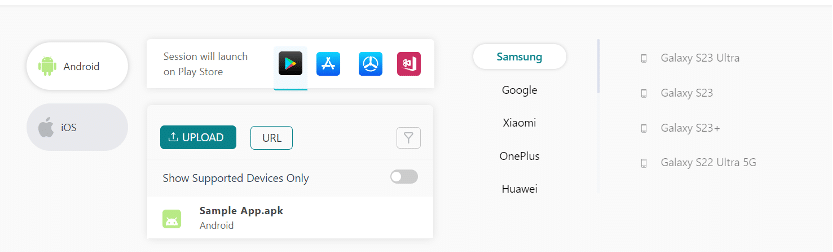
- Clone the Sample Project: Clone the LambdaTest LT-appium-java-testing repository and navigate to the relevant code directory.

- Set Up Authentication: Configure your LambdaTest username and accessKey as environment variables. If you’re using Linux/MacOS, use the following commands

- Write Your Automation Script: Within the cloned repository, you’ll find sample automation scripts. Modify these scripts to include the APP_URL, your username, and accessKey.
- Execute Your Test Case: Follow these steps to execute your tests.
Install dependencies
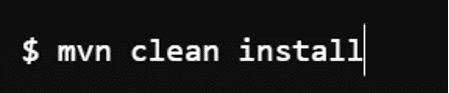
Run tests in the terminal.

- Results: The test results will be displayed on the terminal and also on the LambdaTest App Automation Dashboard.
Conclusion
In this comprehensive guide, we’ve explored the multifaceted process of running TestNG automation scripts with Appium. From the foundational setup of your TestNG environment and Appium configuration to advanced topics like synchronization, gestures, and CI integration, you’ve gained insights into optimizing your mobile automation testing efforts.
The synergy between TestNG and Appium empowers you to create robust, reliable, and efficient automation scripts that thoroughly validate your mobile applications. By following best practices, leveraging synchronization techniques, and embracing advanced concepts, you’re equipped to navigate the challenges of mobile automation effectively.
As you embark on your automation journey, remember to practice extensively, explore the rich capabilities of Appium, and stay updated with the evolving landscape of automation tools and methodologies. By combining TestNG’s testing prowess and Appium’s mobile automation capabilities, you’re poised to contribute to high quality.