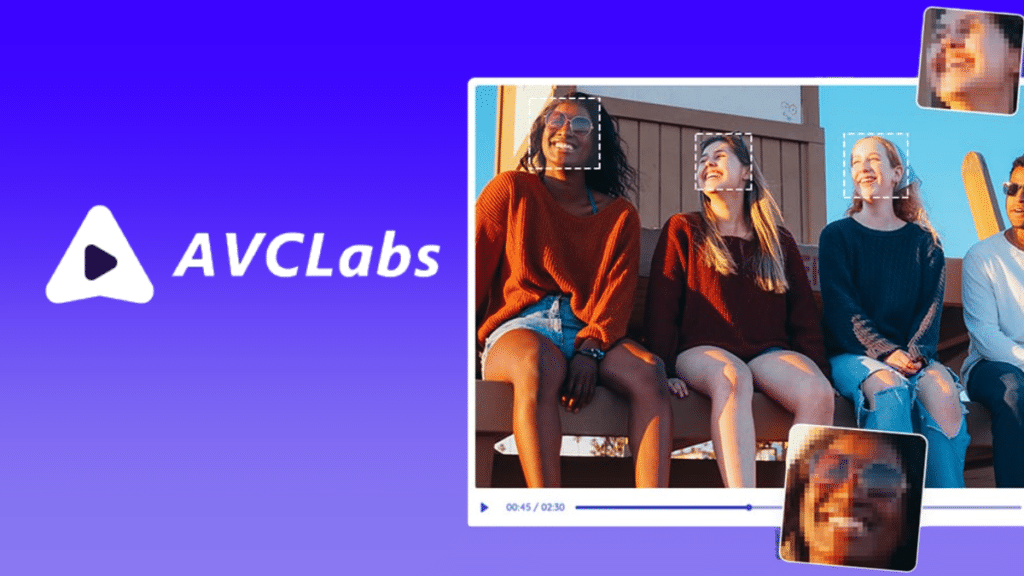Taking the hassle out of manually blurring videos, the AI-Powered Video Blur App is revolutionizing how individuals and businesses alike can blur their videos. Whether you’re a business with sensitive information to obscure or an individual looking to protect your privacy, this app is the perfect solution for automatically blurring your videos. With a few simple steps, you can quickly and easily blur any video with AI-powered algorithms, ensuring that your video remains secure and private. So, if you’re looking for an easy and effective way to blur your videos, the AI-Powered Video Blur App is the perfect solution for you.
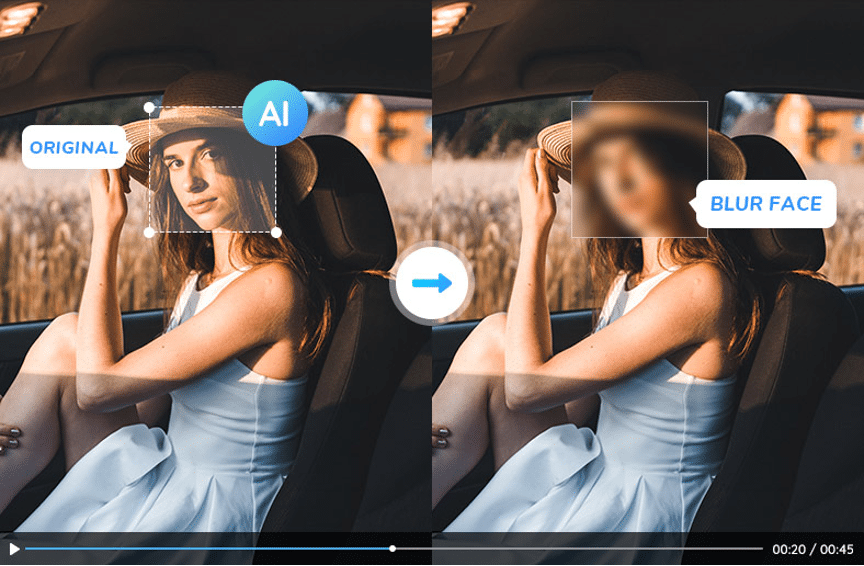
1. Why Choose AI-Powered Video Blur App?
There are many ways to blur video. The most common way is to manually blur with video editing software. This requires a lot of time and effort, as each frame has to be carefully edited. An alternative to manual blurring is to blur the entire video at once with a special effect, which is relatively quick and easy but will not give you the precise results you might look for. While as technology develops by leaps and bounds, AI-Powered Video Blur Apps come into being with so many advantages. The most obvious benefit is that it saves time. You can blur out objects or people in the video quickly and easily. This can be especially useful when you need to blur out many objects or people in the video. And they are much more affordable than using specialized software programs like Adobe Premiere.
2. AI-Powered Video Blur App —AVCLabs Video Blur AI
AVCLabs Video Blur AI provides a highly effective and user-friendly way to protect personal data from appearing in video footage. It uses advanced computer vision, motion tracking, and deep learning algorithms to detect people, cars, or other objects in a video, and then intelligently blurs them while preserving the original quality of the video.
3. What Can AVCLabs Video Blur AI Do for You
AVCLabs Video Enhancer AI is currently equipped with three types of Blur modes: BG blur, Face Blur, and Fixed Point Blur. These three types of blur can meet almost all of your needs for blurring a video.
3.1 Blur video background precisely with AI
AVCLabs Video Blur AI enables users to blur the background of any type of video, from the background behind a talking head video to moving objects, or even landscape videos. This is incredibly useful for blurring out elements that are not relevant to the story in the background and attracting people’s attention to the main part.
It only takes three steps to blur the video background precisely with AVCLabs Video Blur AI. First, drag and drop the video to the app, then click on the BG Blur and tap the Background Blur. Second, select the blur type you prefer and set the start and end frame, then add BG Blur Task. Finally, click the Eye button to preview the background blurred video and click the Export Video to save it.
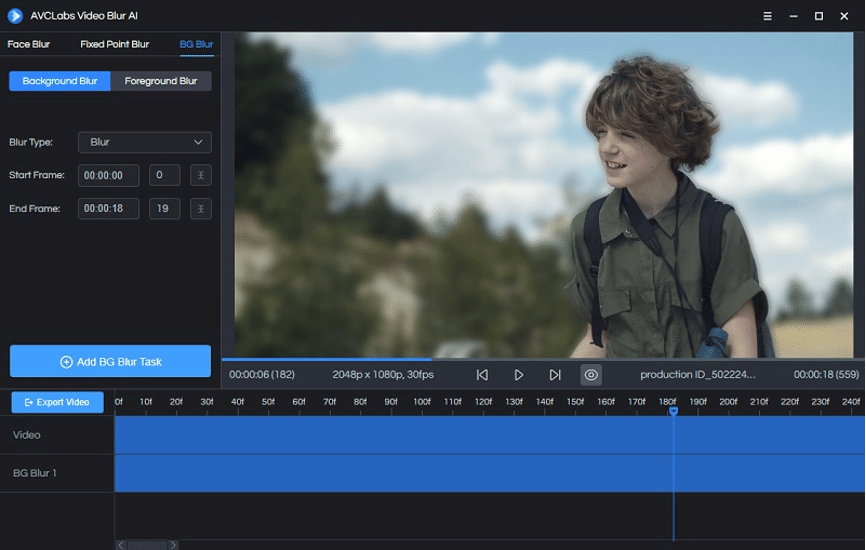
3.2 Automatically blur all faces indiscriminately with one-click
it is imperative for any organization or individual to employ the Face Blur tool to protect the identity of users due to the growing worries about privacy. With AVCLabs Video Blur AI, you can blur moving faces with one click. There is no need to select the tracking area and set multi-point tracking. Simply click on the Face Blur and select All Faces, switch the blur type as you like and set the duration, then add the face blur task.
AVCLabs Video Blur AI has been constantly optimizing its self-developed facial recognition model to ensure accuracy. No matter whether the face is transformed at any angle, moving back and forth, up or down, etc., they can be accurately recognized and blurred.
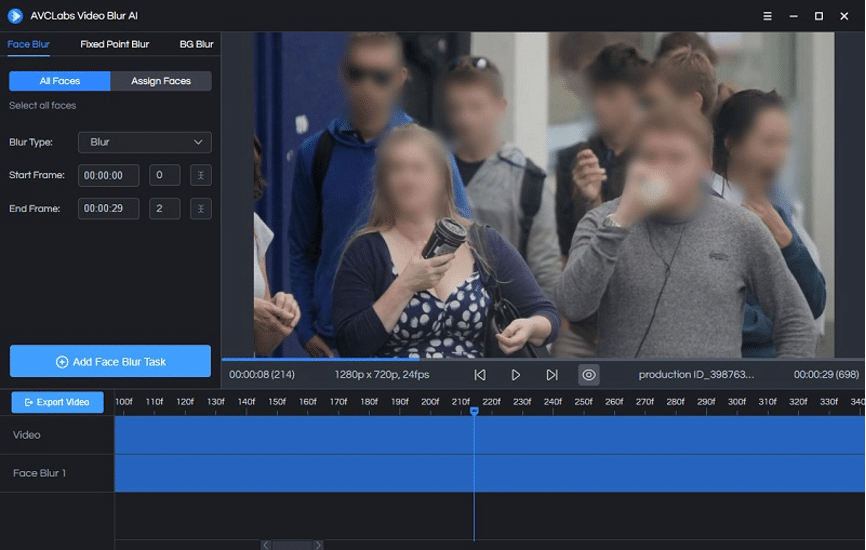
3.3 Automatically blur assigned moving faces
Manually blurring assigned moving faces can be tricky with video editors. While an AI-powered video blur app can process the task selectively, automatically, and with high consistency. AVCLabs Video Blur AI works by detecting faces in each frame of the video and applying one-click automatic face blurring. After clicking the Assign Faces option, you will get started with a video scan.
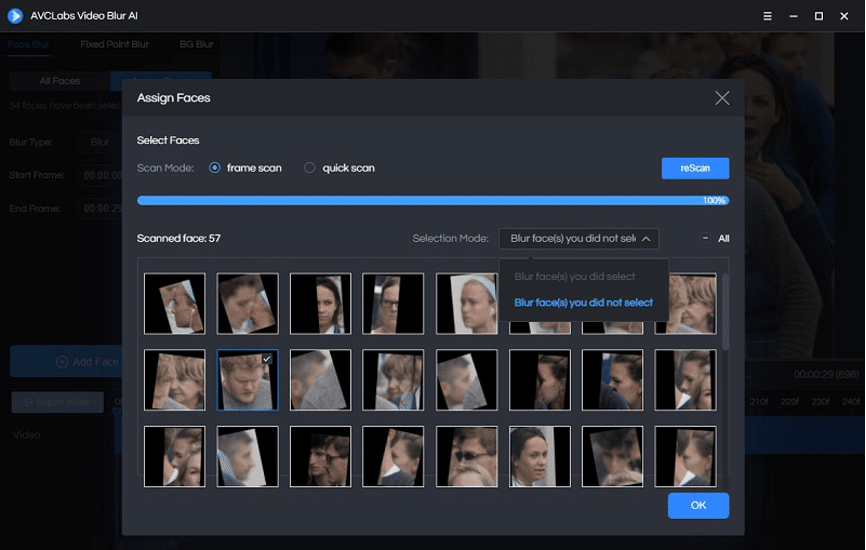
The Full Scan option goes through every frame in detail, but it takes longer. The Quick Scan option, on the other hand, skims through the frames at the set interval, making it quicker but not as precise. After you have reviewed the faces presented in the panel, you can decide to blur the faces you did select or blur the faces you did not select. Then, pick a blurring type. Finally, press the Add Face Blur Task button.
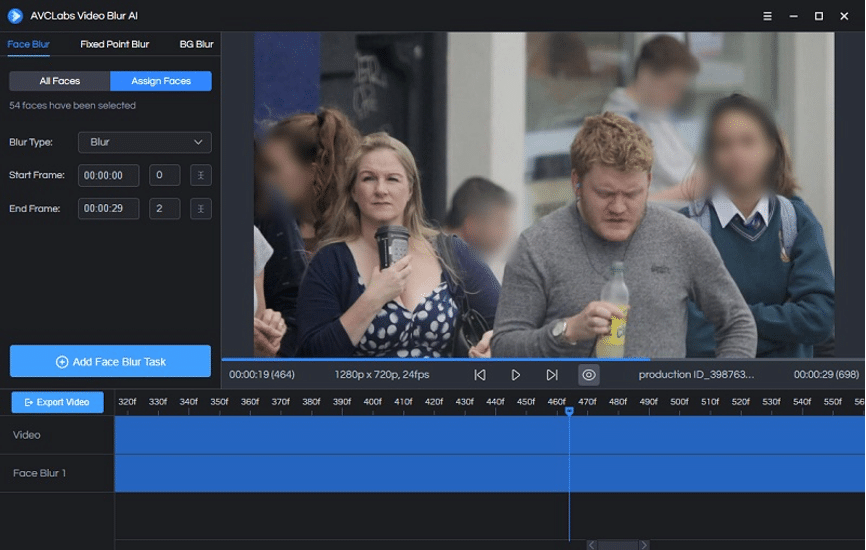
3.4 Blur license plates, logs, or other sensitive information
In addition to blurring backgrounds and faces, AVCLabs Video Blur AI also supports blurring any specified parts of the video, such as license plates, logos, and other sensitive information. Click on the Fixed Pint Blur, select either the rectangle or the circle box, and the boxes will display in the video. You can resize it and drag it to change its place. Then, decide on the type of blur, set the frame, and add a fixed point blur task.
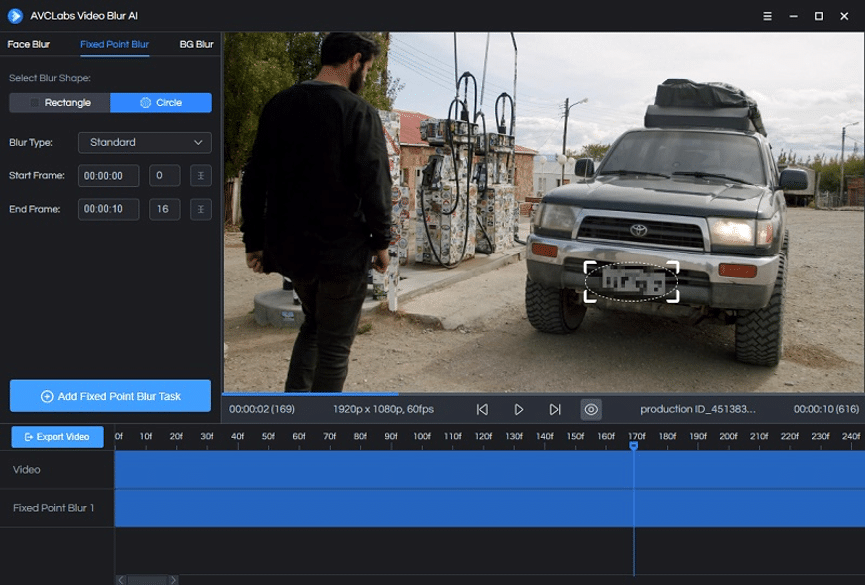
Conclusion
AI-Powered Video Blur Apps like AVCLabs Video Blur AI is a revolutionary tool that can automatically blur any video with ease. It’s simple to use and delivers great results in just a few clicks. Not only does it save you time and effort, but it also ensures that your videos remain secure and private. With AVCLabs Video Blur AI, blurring your videos has never been easier or more convenient. Try it today to experience the power of this amazing technology!