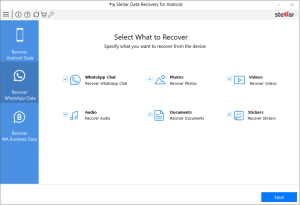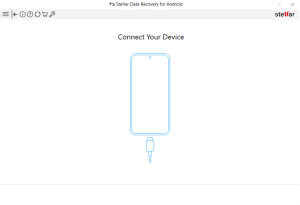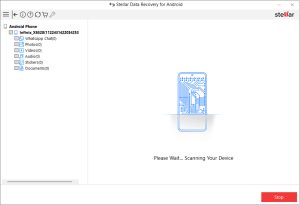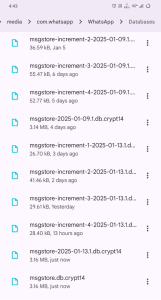WhatsApp audio contains voice notes, recordings, and other important audio recordings that are received from your contacts and sent to your contacts. If you have deleted the audio messages received on WhatsApp and want to recover those deleted WhatsApp audio on an Android phone, then this is the blog for you. In this blog, we are going to demonstrate step by step, how to recover deleted WhatsApp voice messages on Android.
Can I recover the deleted WhatsApp Audio on Android?
Yes, you can recover deleted WhatsApp audio on your Android device. There are various methods available to retrieve lost WhatsApp voice messages that we will discuss ahead in the blog. Whether you accidentally deleted the audio or lost it due to a system crash, recovery of WhatsApp audio files is possible. All you need is the right approach, the right tools, and a bit of know-how.
Now remember, If you have a backup of your WhatsApp chats on Google Drive, head to the 3rd solution. Else, you need to be cautious with using your device. Using your device for storing, or modifying any new data after you delete the WhatsApp chats and audio files, can make your data vanish permanently. Because no data recovery tool will be able to recover the lost data if the empty storage space in your Android device has been overwritten with new data.
Ways to retrieve deleted WhatsApp Audio on Android?
If you have deleted your WhatsApp Audio files by mistake or they are gone from your Android device, you can recover them with the help of the WhatsApp data recovery methods provided below. Let’s explore the most effective ways to retrieve your lost WhatsApp audio files.
Recover Deleted WhatsApp Audio with the Android Data Recovery Tool
One of the most reliable, fast, and easy ways to recover deleted WhatsApp audio on Android is by using a powerful Android data recovery software such as Stellar Data Recovery for Android. This tool scans your device’s internal storage and other cloud backups to retrieve deleted WhatsApp audio files. Videos, chats, and other files, even if the app was uninstalled.
Here’s how you can use Stellar Data Recovery for Android to recover lost WhatsApp chats and files:
- Download and install Stellar Data Recovery for Android on your computer.
- In the Stellar Data Recovery software, select “Recover WhatsApp Data ” from the modules.
- Now in the Select What to Recover Page, select the WhatsApp Audio option.

- Connect your Android device to the computer using a USB cable and enable USB debugging on your device.

- Make the required changes to your device settings as directed on the screen.
- Click on the “Scan” button to let the tool search for any WhatsApp audio files on your device.

- Once the scan is complete, you can preview the recovered audio files and select the ones you want to restore.
- Click on the “Save” button to retrieve the selected WhatsApp audio files to your computer.
Retrieve Deleted WhatsApp Audio from Local Backup in Storage Drive
Do you know that WhatsApp automatically creates daily backups of your chat history and media files (including audio recordings) on your Android device’s internal storage? If you already know about that, you may know that you can use the local backup to recover your deleted WhatsApp chats and media attachments.
This is one more effective method to recover deleted WhatsApp audio from the local backup in WhatsApp, but remember this method is too technical for anyone who is not so tech-savvy.
Here’s a step-by-step guide to recovering deleted WhatsApp audio from the local backup:
- Open the File Manager app on your Android device and navigate to the WhatsApp > Databases folder.
- Now locate the most recent backup file, which should be named “msgstore-YYYY-MM-DD.1.db.crypt14” or something similar to it. (Y represents Year, M – Month and D – Day, in numerics)
- After that, rename this backup file to “msgstore_Backup.db.crypt12” to make it easier to identify.

- Next, you need to uninstall and reinstall the WhatsApp app on your device.
- Now during the WhatsApp setup process, you’ll be prompted to restore your data from the backup.
- Select “Restore” to recover your deleted WhatsApp audio files.
Once the restoration process is completed, you can launch the WhatsApp app on your Android device and you will be able to see all the deleted chats including the audio messages.
Restore Deleted WhatsApp Audio Using Google Drive
Having a backup of your WhatsApp chats makes the whole process of recovering deleted WhatsApp audio files super easy. But this will only work if you have enabled the WhatsApp backup feature to Google Drive, you can also retrieve your deleted WhatsApp audio files from the Google Drive backup.
- First, you need to uninstall the WhatsApp app from your Android device.
- Reinstall WhatsApp and sign in with the same phone number and Google account used for the backup.
- During the setup process, you will have to restore your WhatsApp data from Google Drive.
- Next, Select “Restore” to proceed.
- Wait for WhatsApp to complete the restoration process, and then you will be able to access your deleted WhatsApp audio files.
By using G-Drive backups, you can recover your deleted WhatsApp audio files on your Android device.
Conclusion:
Though it is a very common mistake to delete any WhatsApp chats or voice recordings, you can always recover it by using these above methods. If you know of any other method or tool that is similarly effective in recovering deleted WhatsApp data, then let us know in the comments section. Remember, data recovery from an Android device is a complicated process but with the correct guidance and tools you can do it. However, it’s best practice to create a backup of your WhatsApp data regularly on Google Drive, as this will increase the chances of successfully retrieving the lost audio recordings.