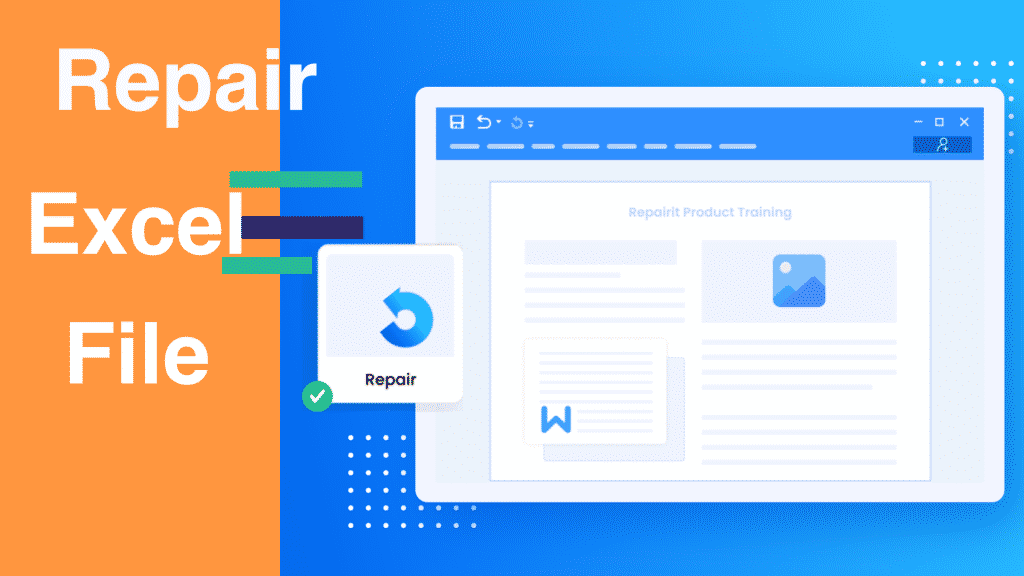Excel Spreadsheets are one of the most extensively used office applications. The loss of critical data due to the corruption of such documents might have a significant impact on your business. Ms. Excel files are computerized files with several components that store various data. That’s why Excel file repair is must for you if the file has the important data.
Metadata is a sort of data that helps Excel files work more efficiently. This tutorial will demonstrate how to fix a damaged Excel file. It also explains why and how Excel spreadsheets become corrupted. Also covered in this post is how to repair corrupted excel file using the best mending software available, such as Wondershare Repairit.
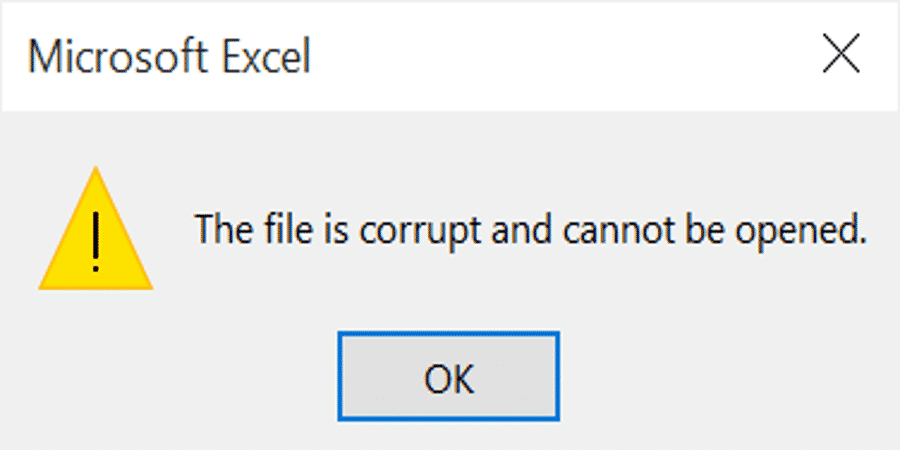
The Cause of Excel file Corruption:
Excel files can become damaged if they are not saved correctly. It might be because you did not correctly shut down the software or because it shut down suddenly due to a power outage, hardware failure, or a virus or malware attack.
It’s also possible that your spreadsheet did not save successfully owing to a bug in your Excel or Microsoft Office Application. Or that your file could not be identified or read correctly due to faulty or damaged sectors on your hard disc or storage device. Excel file corruption may be caused by broken metadata, which can occur for a variety of reasons:
- The power outage that occurred unexpectedly
- You shut the system off incorrectly.
- Infection with a virus or other malicious software
- Editing the file using several versions of Microsoft Office.
- The file is enormous.
- Bad sectors on storage media
- Problems with the Operating System
- Problems with Microsoft Office
- The worksheet in Excel is abruptly closed.
- On a hard drive, there is corruption.
- Leaving Excel files open on a shared network.
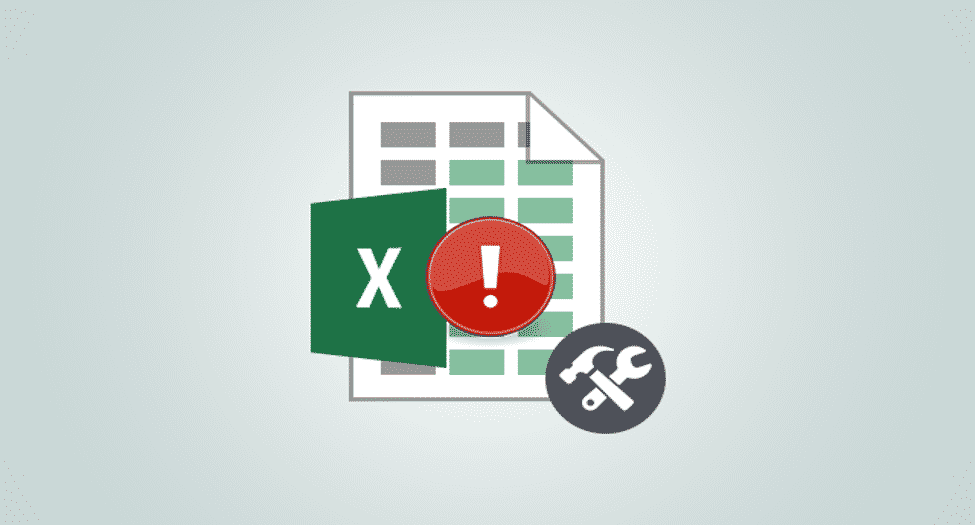
Common ways to Repair Excel files:
You should be searching for how to repair corrupted excel file? Try upgrading your Office to the most recent patches available on the Microsoft website if you’re experiencing problems accessing Excel files after updating to the most recent Operating System and Office software. below are some of the ways to repair excel file.

If an excel file won’t open, it’s most likely corrupt. It isn’t always the case, though. Even if an Excel file isn’t destroyed, you may be unable to open it and receive file corruption problems. The following are some popular methods for repairing a damaged Excel file:
Reset Excel:
If an Excel sheet gets corrupt while you’re working on it before you save the changes, reset this to the previously saved version of that file.
Disable Protection:
Disabling Protected View might put your computer at risk by exposing it to security threats. If you can still open the file after turning off Protected View, rename it and turn it back on.
Change the file Extension if Necessary:
It’s conceivable that the file extension of your excel file isn’t supported by the current version of your MS Office application. Replace the.xls extension with.xls.
Use a Third-Party Software:
Even though Microsoft Office and Excel contain repair solutions that can help you recover data from a corrupted spreadsheet, they aren’t 100% reliable. These restoration applications may only be able to recover a portion of your data, or they may only be able to recover data from the last time you saved it.
Having a data recovery application installed on your computer is preferable in most circumstances. You may choose a data recovery product developed exclusively for Excel files, such as Wondershare RepairitExcel Repair, or you can acquire one that works with all Microsoft Office apps.
How to Repair Excel files with Repairit?
If your Excel files have a more severe issue, Wondershare Repairit File Repair Software can help you. It’s a simple tool that can restore several Excel files in a matter of seconds. Just follow the steps below:
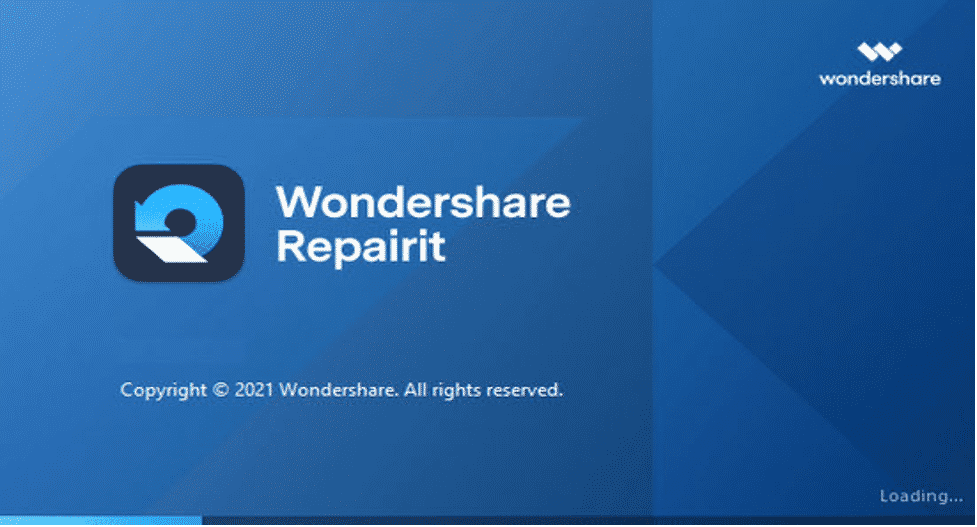
Step 1: Load corrupted Excel files:
Launch Wondershare Repairit and pick the File Fix feature from the sidebar to fix damaged and corrupt Excel files. Using the “Add” button, you can rapidly identify and import any problematic Excel file into the software.
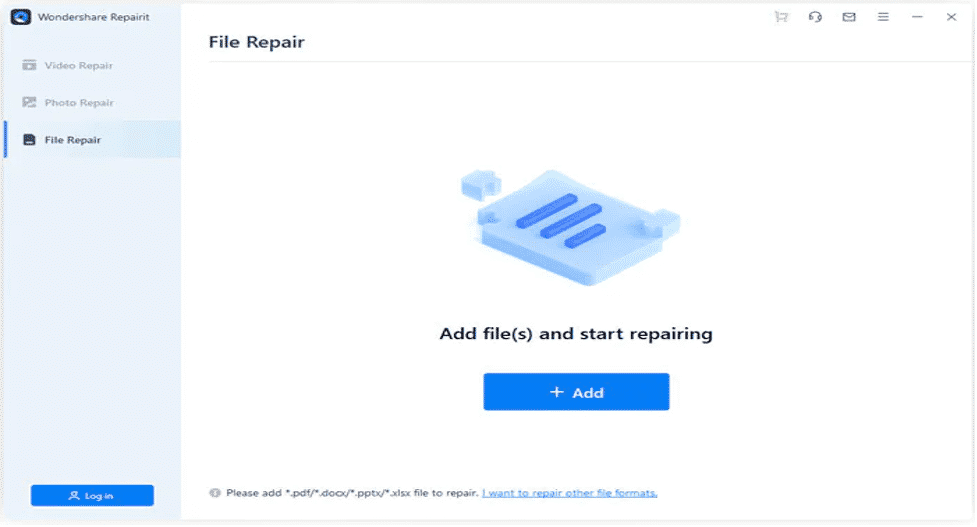
Step 2: Repair the Excel documents that have been loaded:
You may inspect the data on the side (such as size and position) and start the repair process by clicking the “Repair” button once your damaged Excel files have been imported. Sitt back and wait for the application to repair any faulty or damaged Excel files. The tool allows you to keep track of the progress of the Excel repair.
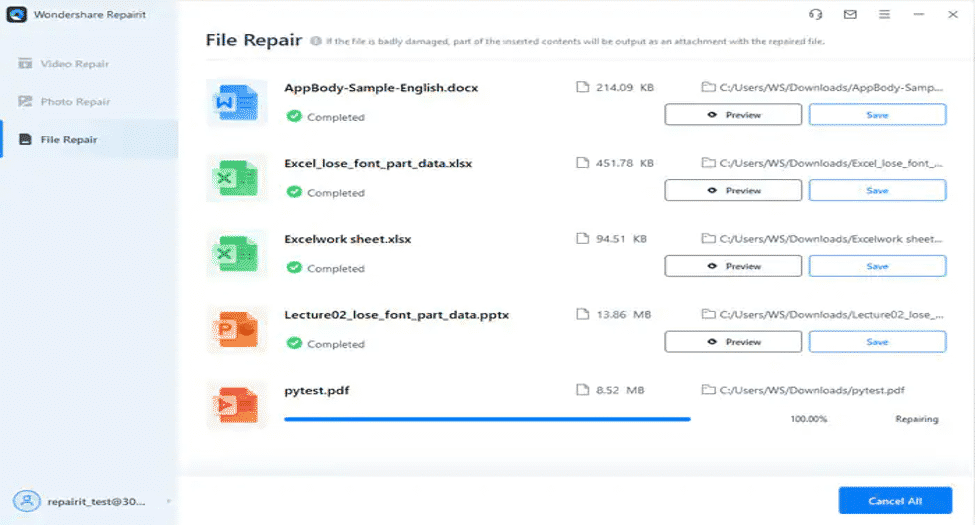
Step 3: View the Results and Download the Excel Files:
When the fixing procedure is over, Wondershare Repairit will alert you. You may now preview the data restoration results using the “Preview” button.
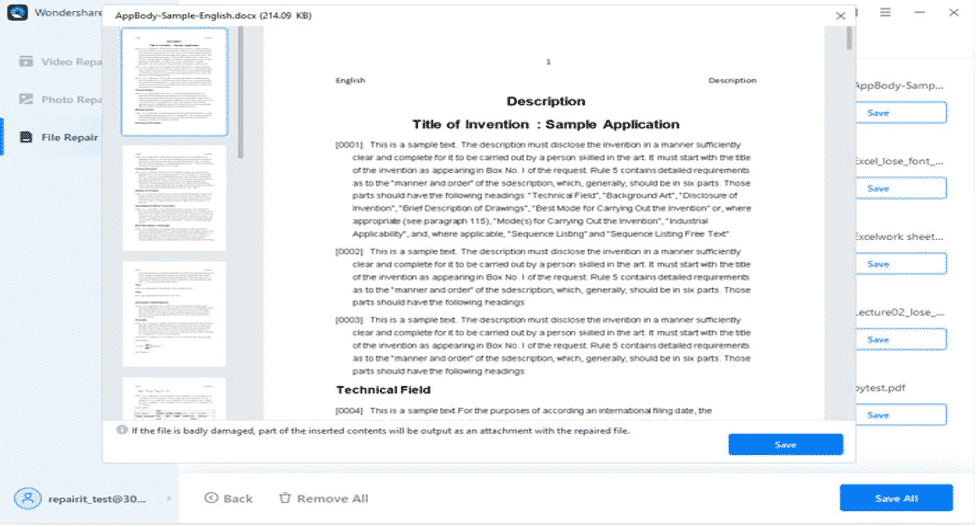
If the findings satisfy you, click the “Save” button next to the file’s details. It will enable you to store your rectified Excel files to any location on your computer that is secure.
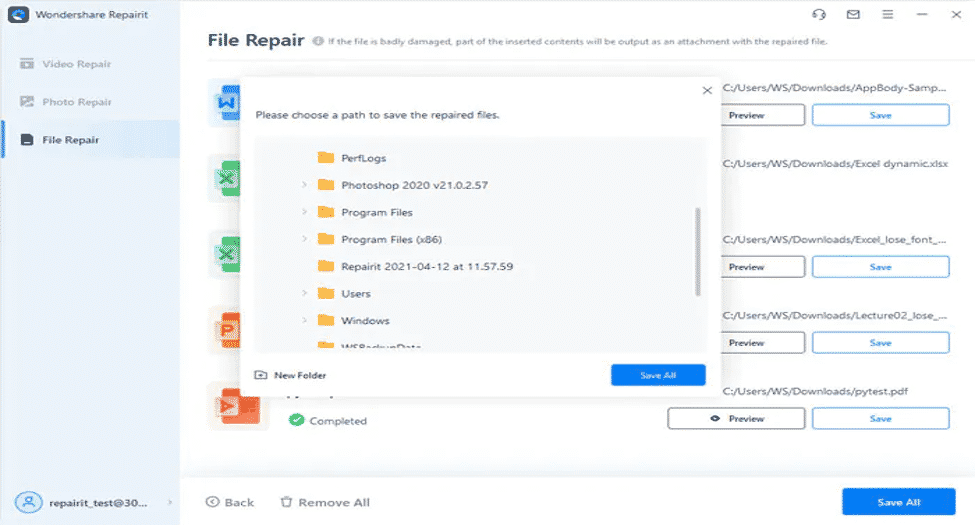
Why Use WondershareRepairit?
It is recommended for use since it has features like mending a large number of damaged video, photographs, and files at once, correcting videos, photos, and files in many formats simultaneously, no file size limit, and so on. You need to follow three easy steps to repair the damaged excel file.
Repairit’s features:
With an excel repair tool, you can recover and restore corrupted excel files. Repairit lets consumers get more out of their digital life by repairing damaged or corrupted files that they can’t access using cutting-edge data restoration and recovery techniques.
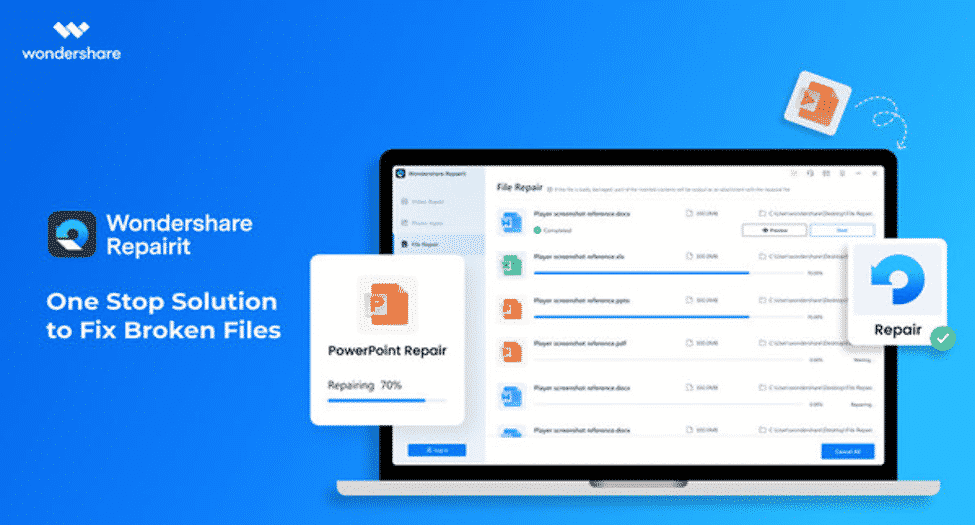
- Repairit video repair is a versatile video repair tool that works with various video file formats.
- This robust photo restoration program supports over a dozen different picture file formats.
- You can fix your corrupted or inaccessible PDF, Word, Excel, and PowerPoint files in only three steps.
- Repairing files is straightforward because it has clear on-screen instructions and intuitive navigation.
- Advanced Fix: Use example files; the Advanced Repairit video repair tool may automatically repair images and videos and reset them as close to their original state as possible.
Limitations of Wondershare Repairit:
Wondershare Repairit does, however, have a few shortcomings, which are detailed below:
- Because multiple files are repaired simultaneously, it’s challenging to identify individual files for repair.
- Customer support is unavailable on weekends.
Final Words
Excel files can be corrupted for various reasons, including malware attacks, a system crash, and so on. Considering the rising reliance on Excel files for corporate purposes, it may not be good news.
It is advised that you use Microsoft Excel with automatic backup turned on. You may then repair files from a backup if it is accidentally erased or damaged. If you’re still having issues with a corrupt Excel sheet, this article will walk you through a few possibilities for repair excel file. Wondershare Repairit for Excel can help in file repair that have been damaged or corrupted.