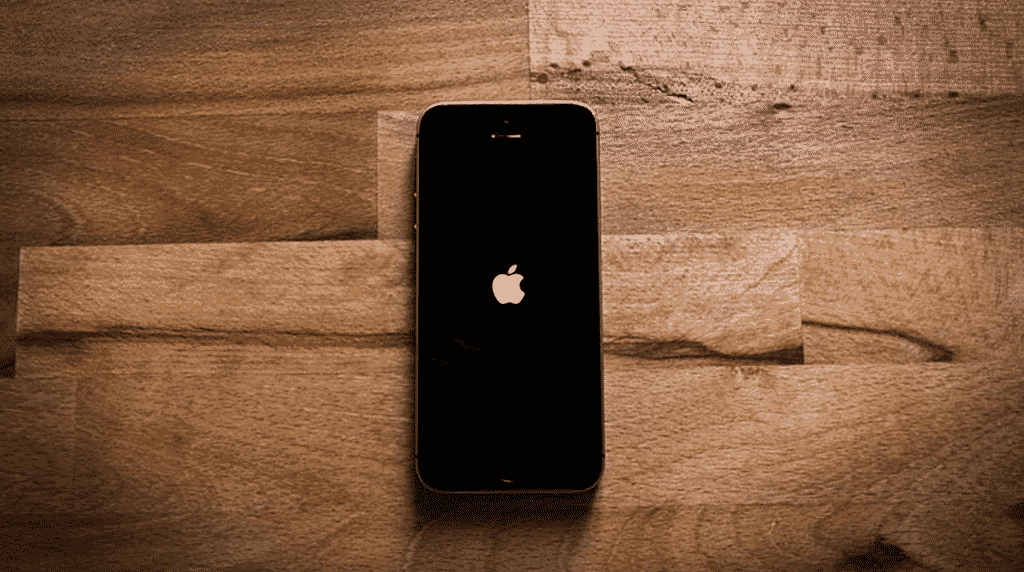iPhone users have been in a situation where they have faced the phone getting stuck on Apple logo. You may think your phone is booting up, but you don’t get past the Apple logo screen on iPhone. There are a number of factors leading to the issue. Read along to learn how to fix iPhone stuck on Apple logo problem.
iPhone getting stuck on the Apple logo with a white screen may leave you in confusion. Before we go ahead and show you how to troubleshoot iPhone stuck on Apple logo and bring it back to life, let’s understand possible reasons causing the issue in the first place.
Reasons Behind iPhone Getting Stuck on Apple Logo
Why is my iPhone is stuck on the Apple logo? This is one of the most-requested queries we receive. Let’s discuss possible reasons and fix the issue.
iOS Update Problem
Chances are, your iPhone just went through an unsuccessful attempt to install the latest iOS version. When the iPhone is booting up, it tries to install the downloaded iOS build on phone. Any issue during the installation can lead to iPhone getting stuck on Apple logo.
Failed Jailbreak Attempt
While jailbreaking has some advantages and advanced functions over the iOS system, a failed attempt to do so can make your iPhone stuck at Apple logo.
Failed Restore Process from iTunes
Did you just try to restore the iOS backup file on iPhone using iTunes on Windows? If you face an interruption or lose cable connection during the restore process, your iPhone may showcase the Apple logo only and it won’t take you to the home screen.
No matter which situation you faced on your iPhone, we have an ultimate solution to fix all iOS-related issues like white Apple logo, boot loop, iPhone black screen, iPhone frozen, and more. Allow us to introduce Dr.Fone, which is a reliable one-stop iOS system recovery tool to help you tackle all iOS issues on iPhone.
What Is Dr.Fone System Repair? What Can It Do?
Dr.Fone System Repair is a one-stop solution to fix all iOS problems on iPhone. The software helps you overcome all iOS issues without losing data on your phone.
Here is where Dr.Fone differs from other software solutions from the web. Some sketchy third-party apps might fix the iOS getting stuck on Apple logo, but in the process, you will end up losing all the data and phone.
Besides, the whole process is simple and straightforward. You don’t need to be a pro or technician to fix the issue. It will only take a few clicks and you are back to using iPhone as intended.
Dr.Fone isn’t limited to fixing iPhone getting stuck on Apple logo only. It comes with other goodies as well (we will discuss that later). Without further ado, let us show you how to fix iPhone getting stuck on Apple logo.
Fix iPhone Stuck on Apple Logo Without Any Data Loss
Dr.Fone software is available for both Windows and Mac platform. You need to head to the Dr.Fone web version and install the software on your PC or Mac.
Download Dr. Fone
Once you successfully install the Dr.Fone app using the link above, you are all set to fix iPhone stuck on Apple logo without losing a single file or message.
Step 1: Double-click on the Dr.Fone app icon and open the software.
Step 2: Connect your iPhone to the computer using a data cable. Make sure you have a working data cable that doesn’t have wear and tear on either side.
A loose cable connection can lead to errors during the repair process.
Step 3: Go to the Home tab and click on the System Repair tool.
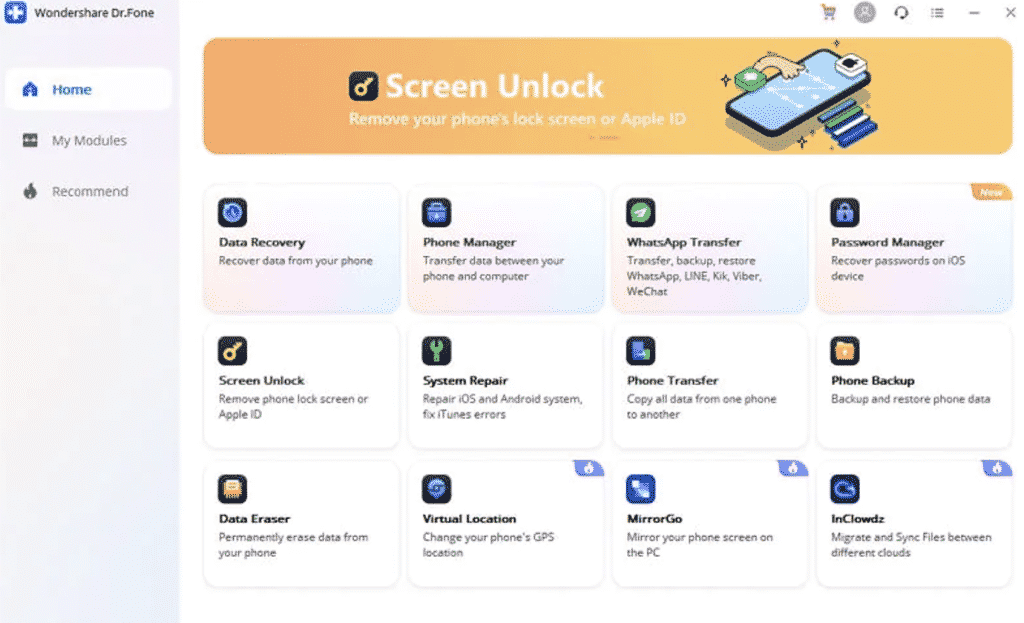
Step 4: Dr.Fone will open a dedicated menu to fix iPhone stuck on the Apple logo issue.
Step 5: From the iOS Repair menu, select Standard Mode. Standard Mode is designed to fix iOS problems without affecting existing data on phone.
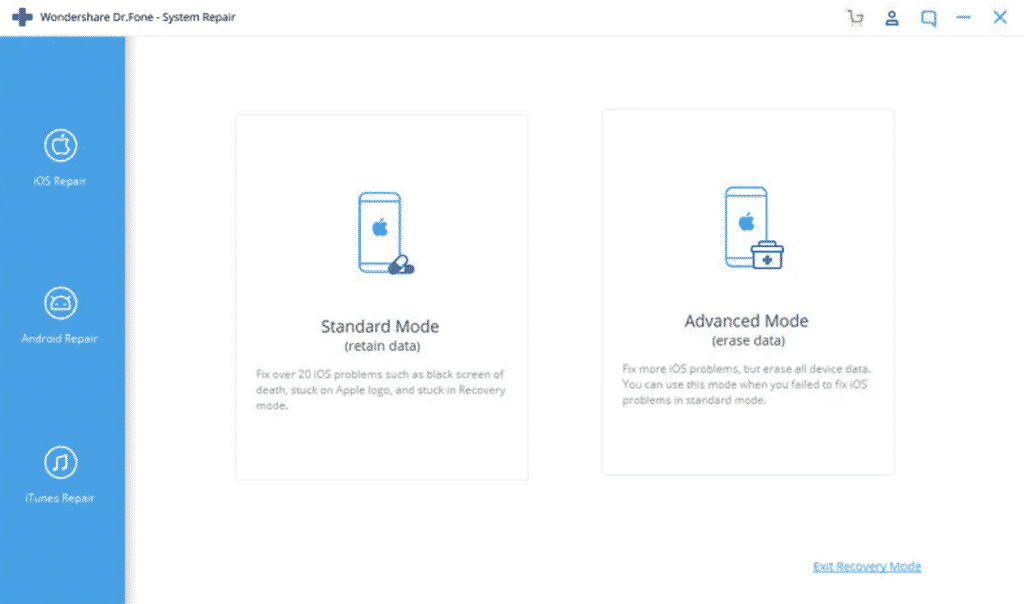
Step 6: The following menu will showcase your device model and the system version to download on it.
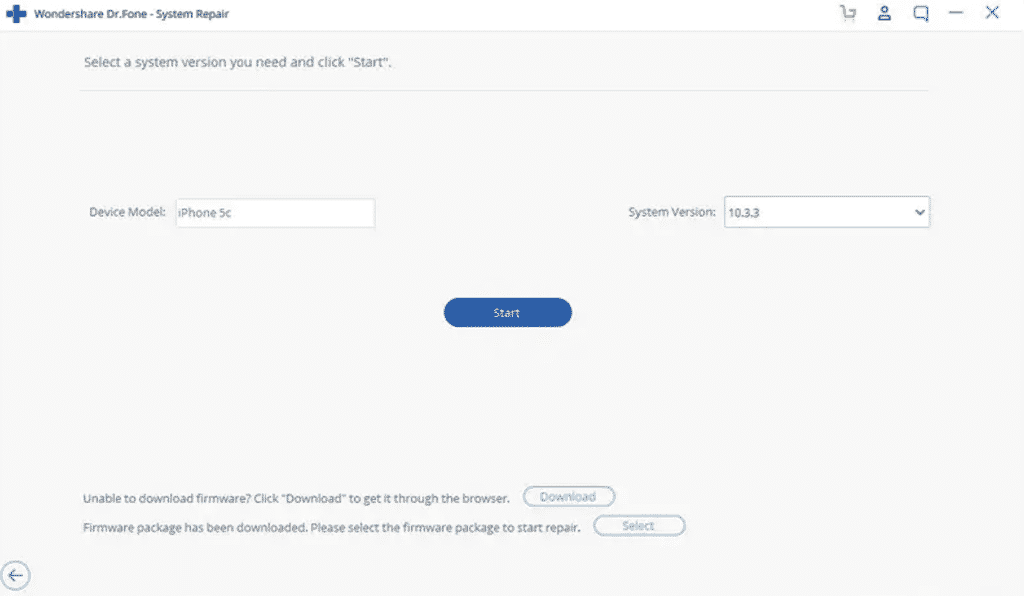
Step 7: Hit the Start button and Dr.Fone will start downloading the firmware version for your phone.
Step 8: Once the download process is over, hit the Fix Now button and Dr.Fone will start repairing your iPhone.
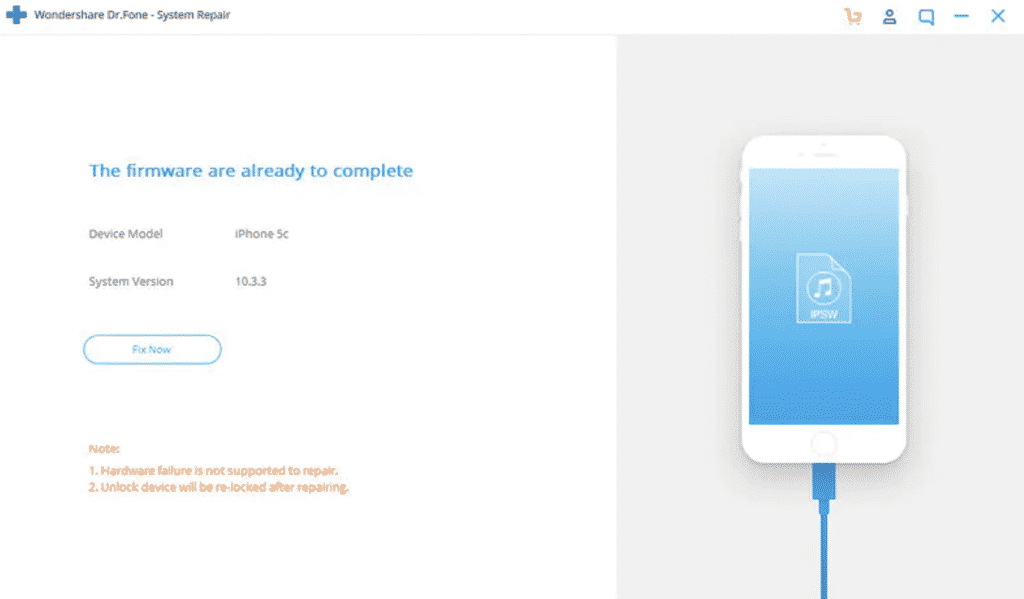
The iPhone will restart automatically and you should be able to use it normally. If you are still not able to fix iPhone stuck on Apple logo issue, you can use the Advanced mode to get back access, although it will wipe all the phone data so do precede with caution. In most cases, you should be perfectly fine using the Standard mode.
Dr.Fone System Repair Features
Don’t dismiss Dr.Fone as a simple tool to fix iPhone stuck on Apple logo issue. The software is much more capable than that. Let’s have a look at the major features of Dr.Fone System Repair.
- Fix iPhone stuck in Recovery mode
- Troubleshoot white screen of death
- Resolve iPhone black screen
- Fix iPhone frozen screen
- Stop iPhone from restarting all the time
- Downgrade iOS software without using iTunes software
- Advanced mode to fix all iOS issues (it will erase all the data though)
- Easy-to-use UI
Is Dr.Fone Safe?
In one word, yes. Dr.Fone is perfectly safe to use. The software simply helps you fix the issues with iOS software. It doesn’t have any access to device data during the process.
Also, Dr.Fone isn’t transferring data to any servers. The software only downloads the relevant iOS build from the web.
Dr.Fone Pricing
Dr.Fone is flexible in-terms of plans. You can buy the quarterly license at $6.65 per month (with auto-renew), get 1-year license at $4.99 per month and opt for lifetime version at $79.95.
Apart from software glitches, you can also end up with a dysfunctional iPhone when you face hardware damage or spill water on phone accidentally. In that case, you have no option but to book an appointment to the nearest Apple store to troubleshoot the problem.
What are you waiting for? Go ahead, use Dr.Fone System Repair and troubleshoot iPhone stuck on Apple logo without breaking a sweat.