Most of us are using personal computers laptops and other electronic devices with various operating systems. Windows is one of the best-operating systems widely used all over the world. The latest version of this operating system available is Windows 11. The Windows operating system can be used with various languages, you can choose any of the available languages for operating this operating system. There are some languages with which we are not familiar, if you are using your Windows 11 operating system with the default language for the language which you are not able to understand, this article will be very helpful for you. We are going to discuss the procedure of changing system language on Windows 11 so stay tuned with the article.
Easy way to change system language on Windows 11
Changing the system language on Windows 11 is not a tough task if you are having the proper knowledge of changing the system language. You will have to follow the below-mentioned steps carefully for changing the system language on Windows 11.
Step 1- first of all you will have to open the start menu on your device, you can use Mouse for doing so or you can press the windows button from your keyboard.
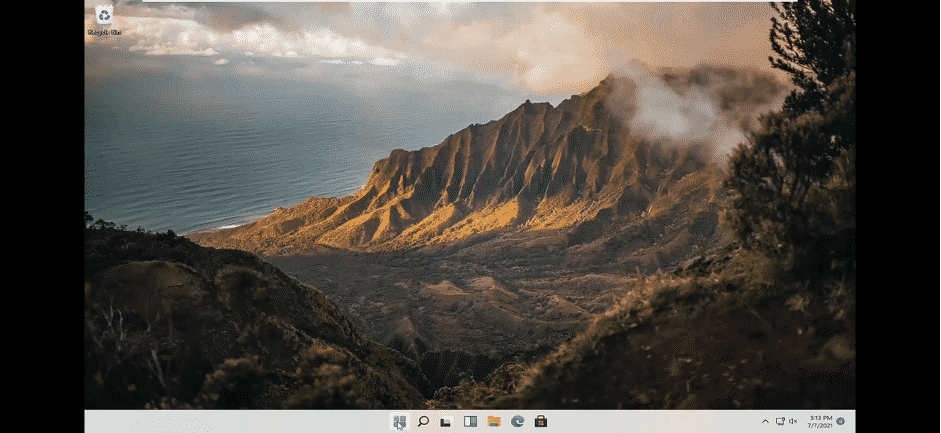
Step 2- now you will have to click on the settings from the list or you can search for it.
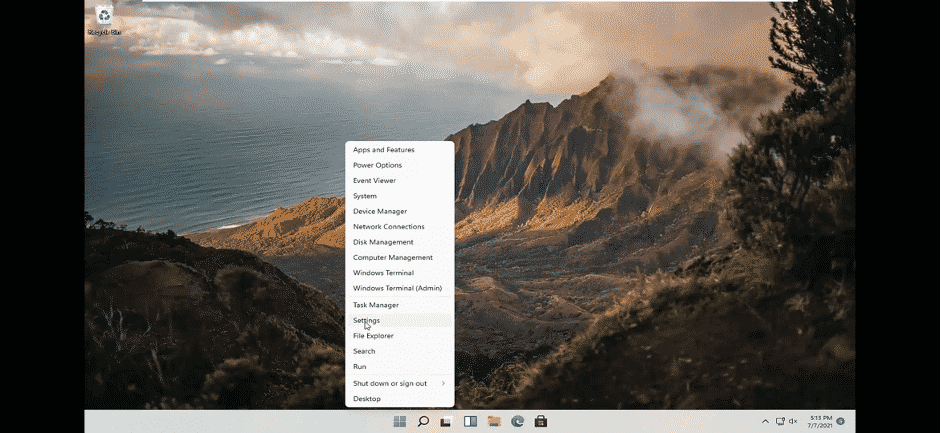
Step 3- now you will have to look for time and language setting and then you will have to click on it.
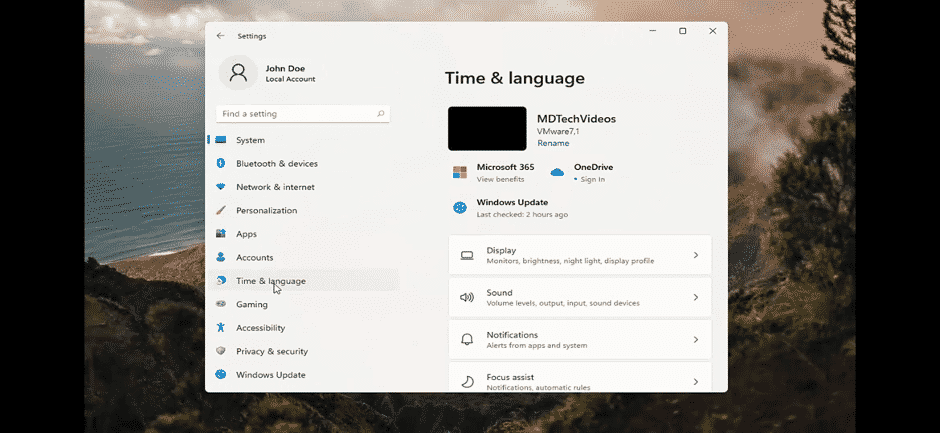
Step 4- after following the third step you will have to select language and region.
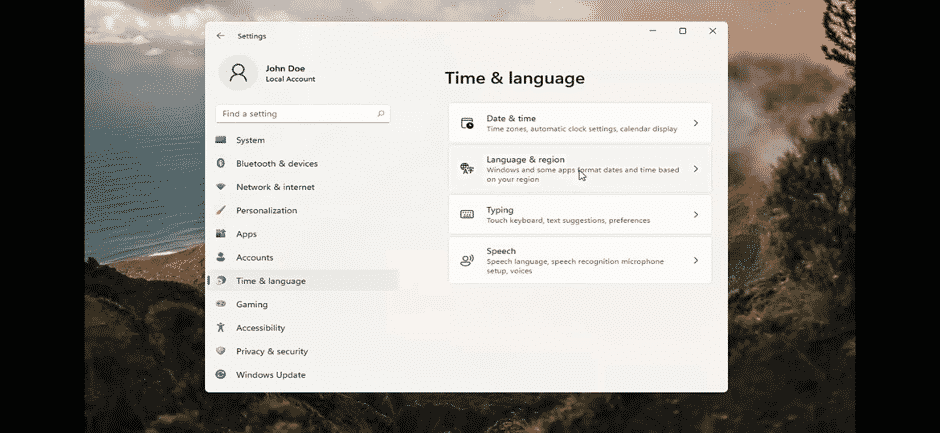
Step 5- now you will be able to see an option named Windows display language. This option Can be used for selecting the installed languages on your Windows 11 device.
Step 6- there is only a single pre-installed language available on most of windows 11, for adding the desired language you will have to add a language on the operating system, and for that, you will have to click on the ‘add a language’ option.
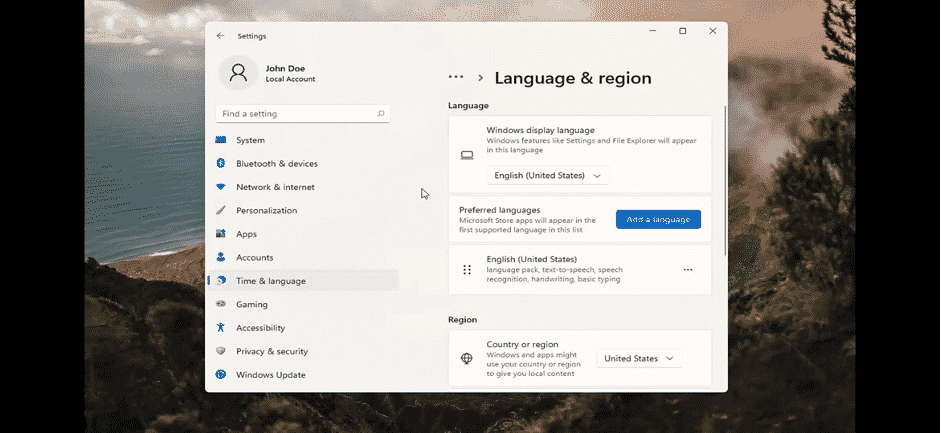
Step 7- now you will have to search for the language that you are willing to install.
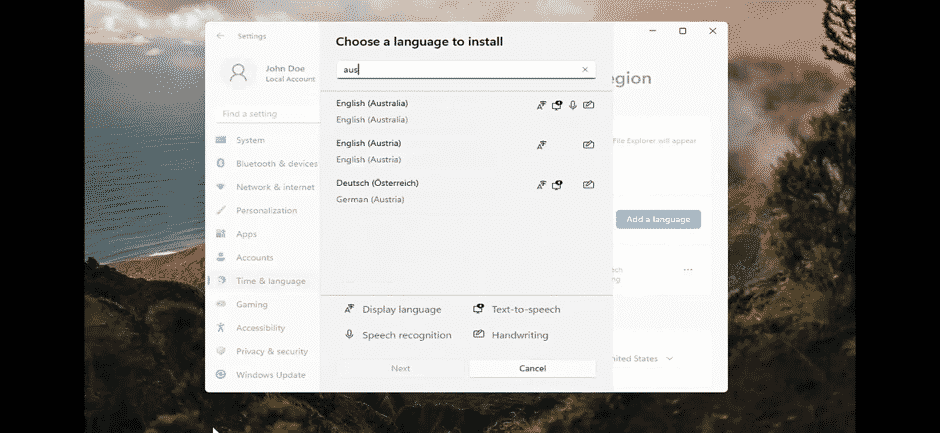
Step 8- you will have to select the language from the list and then you will have to click on the Next button.
Step 9- After clicking on the Next button you will have to make a mark on set as my Windows display language option, let the other options be unchanged.
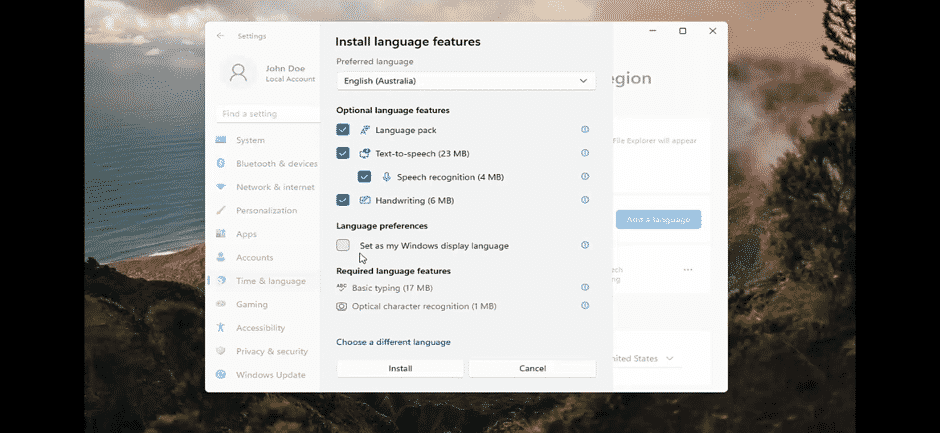
Step 10- Finally, click on the install button for installing the language.
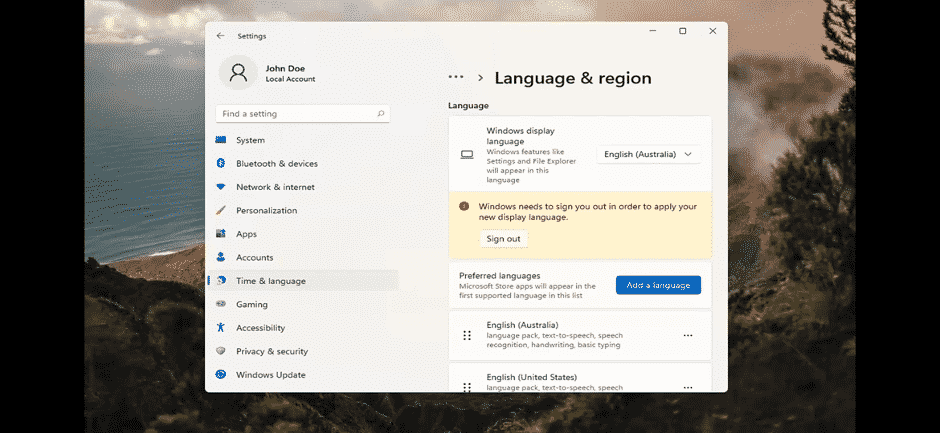
Step 11- After the successful installation of the language and Recommendation for spinning out of the computer will be shown on the display, you will have to sign out, and then you will have to sign in again.
This will lead to a change in the system language on Windows 11 devices.
Advantages of Windows 11
If you are using the previous version of the Windows operating system and your device is having the specifications that are required for windows 11, it will be advantageous to upgrade to Windows 11. Windows 11 offers a lot of new and advanced feature that is very helpful for providing a better User experience. Along with it, there are the following benefits of upgrading to Windows 11-
Upgraded visual experience-
Windows 11 is providing an upgraded visual experience for users, there are a lot of AI-powered widgets, that look very amazing. The user interface of most of the default applications has been upgraded.
Availability of Android applications-
Windows 11 operating system is offering an Android App Store that can be used for downloading and using the various Android applications directly on the device. This feature will be very helpful for those who had to operate the Android applications while working on their Windows devices.
Easy multitasking-
There are a lot of features are available for making multitasking easier in Windows 11, the two common feature which is going to make your multitasking easier known as snap groups and snap layout. This feature will help you to open and operate multiple Windows at a time.
Disadvantages of Windows 11 –
There are a few disadvantages of Windows users that you should know about-
It is not for everyone-
Windows 11 can be installed only if the device is having good specifications, as with the Other Windows operating systems everyone can not use this operating system.
It takes time to boot.
Some of the tests have proved that the Windows 11 operating system is a bit slower than the Windows 10 operating system.
Frequently asked questions
How can I change my operating system language to English?
On this tech site you can get all Windows 11 Tutorials and tips for free. OA feature of changing system languages is available on most of the operating systems, it helps for making the operating system being used in most of the regions. English is one of the most common languages used all over the world, the language Aaj of the operating system can be easily changed to English by the feature of changing language. You will have to go to the settings of your device and then you will have to go to the language and region section, where you can easily change the system language.
Is Windows 11 multi-language?
Yes, Windows 11 is multi-language, If you are using windows 11 it will be having only a few pre-installed languages that can be used for operating windows 11 but the feature of adding a language allows you to add multiple languages on your device. You can use the desired language for operating windows 11 by adding language to it.
How do I show the language bar in Windows 11?
A feature of language bar is also available on Windows 11, it is one of the most exciting and interesting features. You can show the language bar in Windows 11 by going to the time and language setting, there you will have to click on the typing settings> advance keyboard setting> language bar options> floating on desktop or hidden option. You will have to select the floating on desktop option for making the language bar visible.

