While working on logos and general designs, editors usually have to remove the background to make the main subjects pop out more effectively. In the majority of the cases, they choose tools like Adobe Photoshop to get the job done. But, since Photoshop doesn’t have a direct background removal feature, it can become time-consuming to mark the background and remove it from the image.
This is when tools like FocoClipping come into the picture. It’s an automatic background remover that’s designed to automatically remove the background from any image. Unlike Photoshop, FocoClipping is a web-based background remover, which means you can access it anywhere you want. In this article, we’ll share a detailed review of FocoClipping so that you can also decide if it’s the right background remover for you or not.
What is FocoClipping?
FocoClipping is an automatic background remover that you can access on any web browser you want. The tool is powered by a Smart-AI algorithm that automatically detects the background and removes it within a few seconds. It doesn’t matter whether your image has single or multiple subjects, FocoClipping will precisely detect the edges and erase the backdrop without losing any details of the foreground.
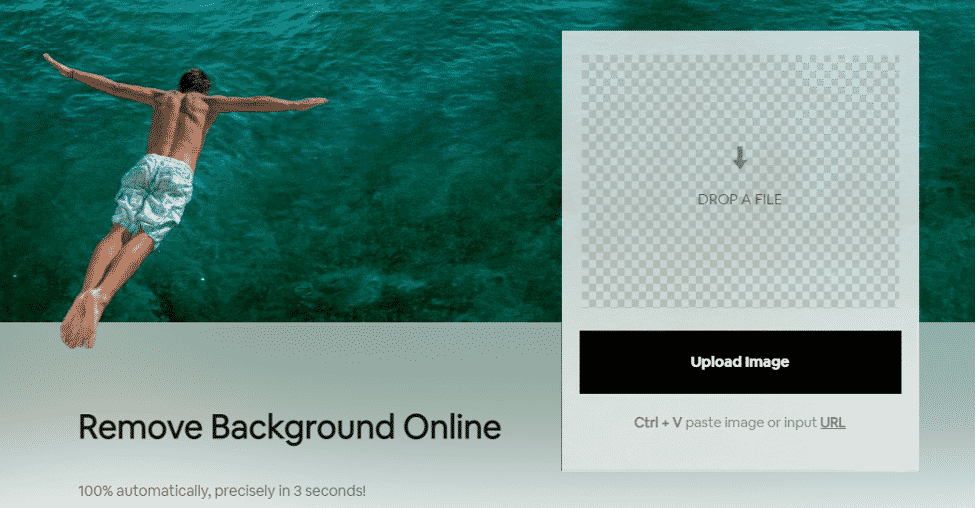
In addition to its regular AI mode, FocoClipping also offers a dedicated “Manual Mode” that allows users to manually mark the background. So, if you are working on a highly complex image and FocoClipping’s AI fails to properly detect the background, the “Manual Mode” will come as a savior and help you erase it with extreme precision.
Who is FocoClipping For?
Being an easy-to-use automatic background remover, FocoClipping is for anyone who wants to remove background from an image. Whether you are a professional designer or only need a background remover for single-use, FocoClipping will help you get the job done easily.
One of the major reasons why anyone can use FocoClipping to remove background is its easy-to-navigate user interface. Even if you are not a tech-geek, you won’t find it challenging to remove the background using FocoClipping. So, as far as the target audience is concerned, anyone can use FocoClipping for background removal.
Key Features of FocoClipping
It’s worth understanding that background removal is just the tip of the iceberg. FocoClipping also boasts a plethora of other features that make it a reliable background remover for the end-users.
1. Bulk Background Remover
Bulk removal is one of the most useful features of FocoClipping. If you have multiple images whose background you want to remove, you can upload them simultaneously and remove their backgrounds with a single click. FocoClipping can process a maximum of 30 images at one time.
And, once the images are successfully processed, you can even download them in batches as well. This is an ideal feature for e-commerce sellers as well as photographers who usually have to deal with multiple images at the same time.
2. User-Friendly Interface
As opposed to tools like Adobe Photoshop, FocoClipping boasts an easy-to-use UI, which anyone can use to erase background from different images. FocoClipping has a simple 3-step process to get rid of the background.
All you have to do is upload the image, let FocoClipping’s Smart-AI erase the background, and then download the resulting image on your PC. It doesn’t matter which image you’re working on, FocoClipping will help you delete the background and download the transparent version of the image within a few seconds.
3. Free
Another reason why FocoClipping is a great automatic background remover is that it’s available for free. It doesn’t matter how many images you want to process, you won’t have to pay even a single penny to do the job. So, even if you have a tight budget and want to achieve high-quality results without spending unnecessary money, FocoClipping will be the most reliable option.
4. Change Background
Once you have removed the background from an image, you can also replace it with a custom background to enhance the overall quality of your images. FocoClipping has a plethora of built-in background templates that you can apply to your image with one click.
All these custom background templates are available for free as well. In case you want, you can also upload a custom image and use it as the backdrop for your picture. Changing the background is an ideal feature for users who want to make their pictures more enticing or simply want to prank their social media friends.
5. Editing Panel
Finally, FocoClipping also has a fully functional editing panel that you can use to adjust different elements of the image. With this editing panel, you can crop the image, apply new filters, adjust its opacity & clarity, etc. to give final touch-ups to the images before saving them on your system.
How to Use FocoClipping to Remove or Change Background
Step 1: Visit the official FocoClipping website and drag drop your image on to the page. You can also click on “Upload Image” and get your image on the website to work on.
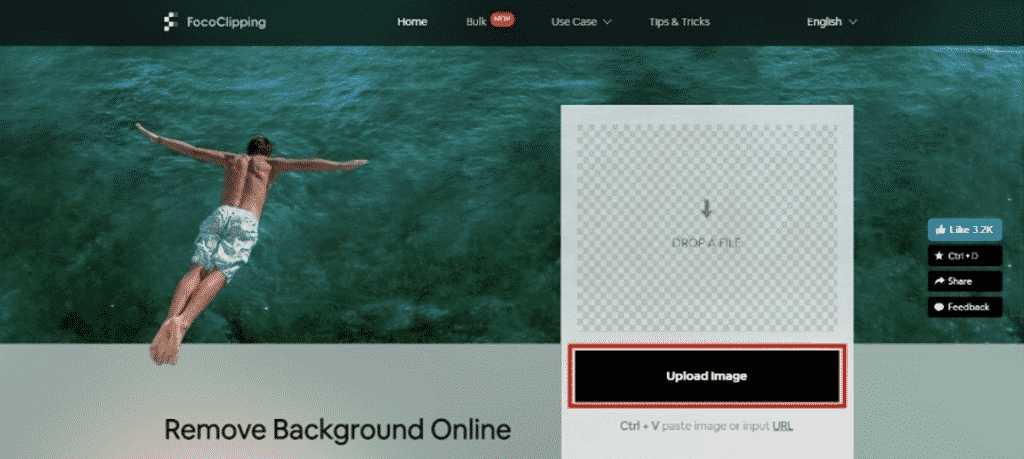
Step 2: The AI algorithm automatically cuts out the background of your image and will simultaneously display the output on the right.
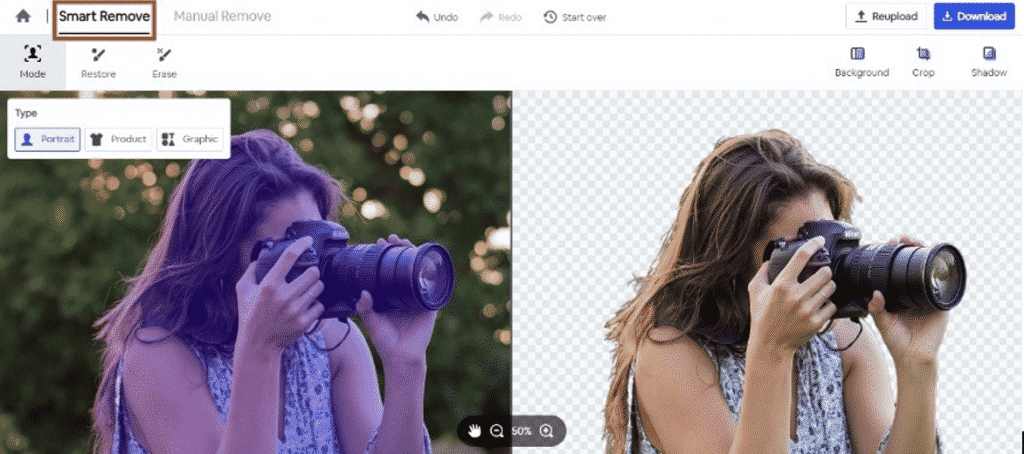
Step 3: You can customize the final output as well by using the tools on the right top. For instance, if you wish to change the background, click on “Background” and opt for the solid “Color” or “Template” as per your preference.
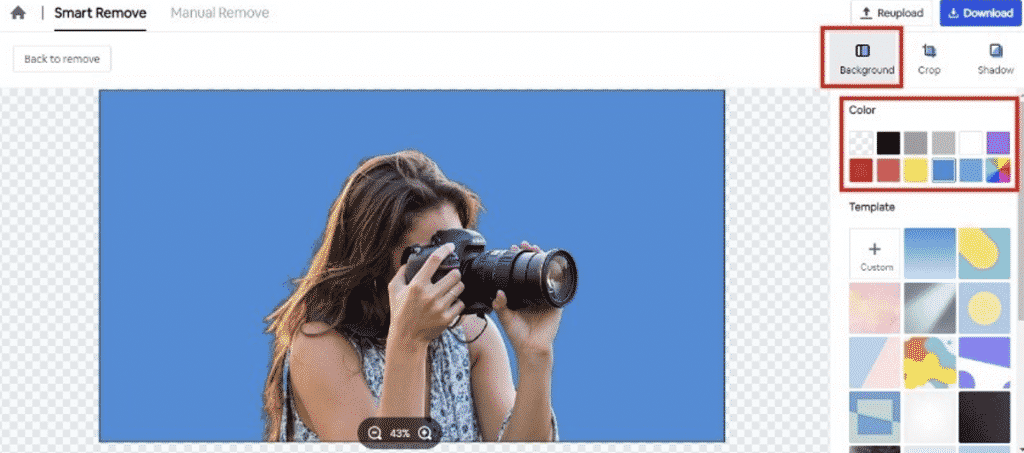
Step 4: Finally, when you’re satisfied with your final image, hit on “Back to remove” and tap Download button followed by selecting the output format. That’s it!
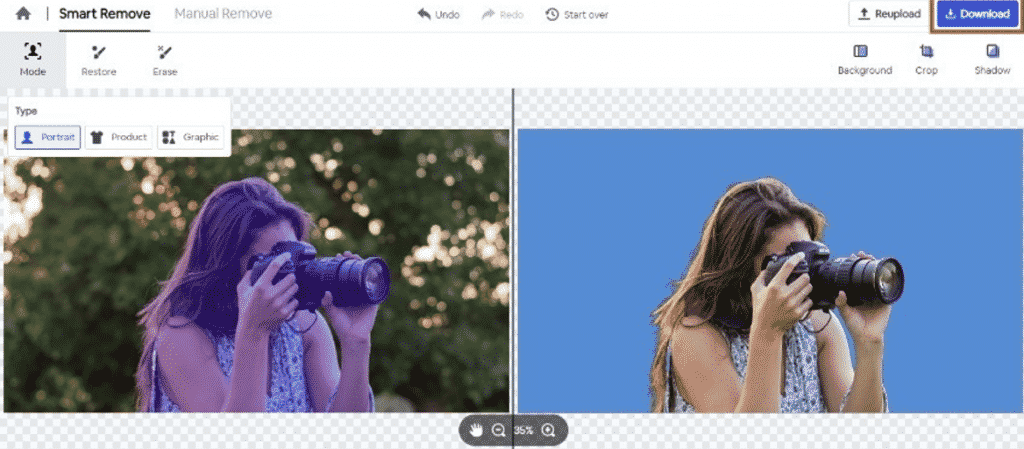
Conclusion
Background removal has become a pretty common part of logo designing and even regular editing. If you have also become tired of the tedious process of tools like PhotoShop, you can switch to FocoClipping and make background removal a hassle-free job.

