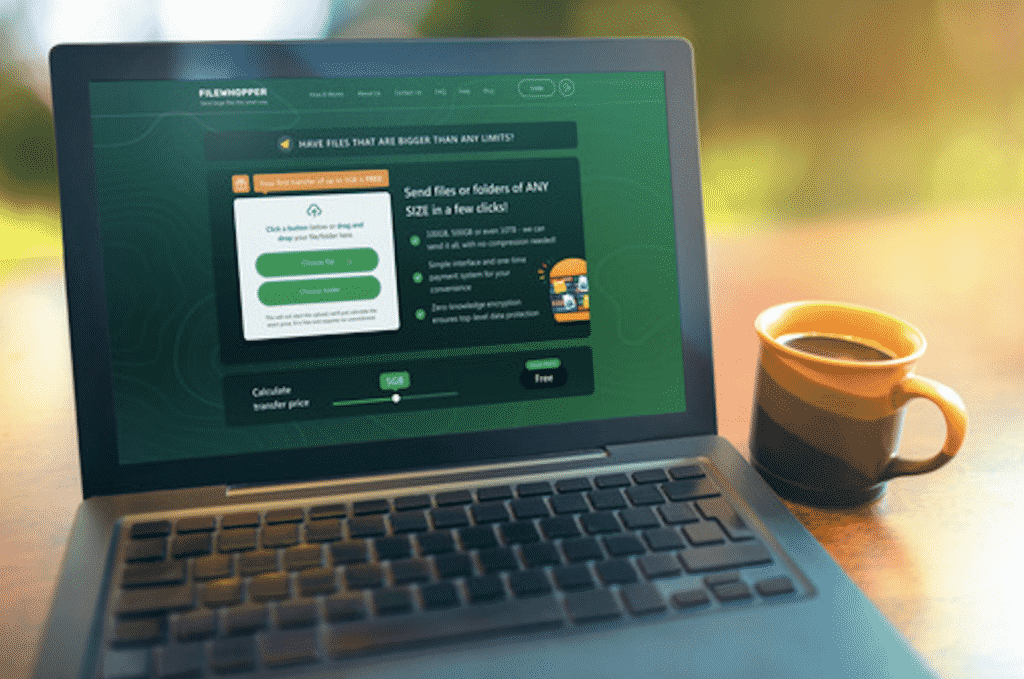Sending data online is something most of us do on a daily basis. We send quick emails, a message on WhatsApp, or a new post on social media. Indeed, digital data exchanges have become an inherent part of our daily routine.
We have all the tools for that too. Sharing data online is easy, quick and, when all precautions are taken, safe.
However, things get quite a bit more complicated when it comes to sharing a lot of data. Now, if you’ve ever had to send a really large file online, we are pretty sure you know what we mean.
First, most data sharing services will set a limit on how big of a file you can send. For example, if you are using Gmail, you probably know very well that it won’t let you send a file attachment that’s over 25 MB.
What About Cloud Storage?
Services like Google Drive, Dropbox, OneDrive, and others all let you store data online, off your device, helping you save lots of storage space. However, it’s not all sunshine and rainbows. All cloud storage solutions have a limit of how much data you can store for free:
- Google Drive – 15 GB
- Dropbox – 2 GB
- OneDrive – 5 GB
So, what happens when you run out of free storage? Well, then you will be offered to sign up for a subscription. How much you need to pay will vary based on how much storage space you need.
- If you want to have 2 TB of storage on Google Drive, you will need to pay $9.99 a month or $99.9 per year.
- With Dropbox, storing 2 TB will also cost you $9.99 a month.
- OneDrive will let you store 1 TB for $6.99 a month or $69.99 per year.
While these plans are not unaffordable, they are also not helpful in a whole range of situations. For instance, if you need to send over a file that is 3 TB or, the horror, 10 TB — you will need to purchase much pricier plans. Even if you need to send this file over just this once, you will need to commit to a monthly subscription.
Using File Compression Tools
Yet another way to go about sending over large files is by using file compression software. There are lots of programs available online that can help you compress your file or folder and then extract its contents once you have transferred it. These too, however, come with their limitations.
Depending on the software you use, compressing a file can reduce its size by as much as 90%. However, when working with truly large files, this may still not be enough to send the file over using conventional methods. Plus, compressing files can sometimes alter their original state and make extraction difficult. Another issue here is that you do have to be a bit tech-savvy when compressing and extracting files. Now, if you are sending a photo album to your family, you may simply want to save them the trouble of going through the motions.
Transfer Large Files via FileWhopper
Okay, so what else is out there? Well, today we want to introduce you to a new file transferring service that does things quite differently.
Meet FileWhopper. FileWhopper adopts a new method of data sharing — and because of this, you get to send large files or folders online without worrying about size limits, subscription plans, file compressions, and more.
Here are a few more features that make FileWhopper stand out:
- FileWhopper is different from cloud storage solutions like Google Drive, Dropbox, or OneDrive in two key ways. First, it doesn’t need you to sync files between your device and the cloud. This can be a great way to avoid lots of syncing glitches and errors. Second, with FileWhopper, you won’t need to sign up for a subscription. The service works on a pay-as-you-go basis. So, you only pay for the file you are transferring at the moment. How much you need to pay for your file transfer is calculated based on the file’s size. Another great thing here is that you can choose who pays for it. You can pay for the transfer on your side or ask the person receiving the file to make the payment.
- With FileWhopper, you get to send over files of ANY size. Unlike with cloud storage solutions, you won’t have to deal with file size limits. Even if you need to transfer a TB-sized video folder, FileWhopper is up for the task.
- Your FileWhopper transfers are safe and secure. The service uses zero-knowledge encryption, which means that every transfer you make with FileWhopper is only accessible by you and the person you are transferring the file to.
- Using FileWhopper is really easy. You will only need to download a tiny app that will auto-delete when you no longer need it. Perhaps, you’ve never used a file transfer service before or you’re sending your file to someone who is not digitally savvy. In any case, you should not have any problems with FileWhopper.
Here are all the steps you will need to take:
- First, head to FileWhopper.com and get acquainted with the service.
- Next, browse for and select the file or folder you want to send on your device.
- Get a quote from FileWhopper for how much your transfer will cost.
- Download a super small app to guide you through the process.
- Get a link for your transfer and share it with the person/persons you want to send your file or folder to.
- That’s it — your file will be transferred and received successfully!
Note that in case of any interruptions (power failure, loss of connection, etc.), your transfer will be perfectly safe. It will simply pause and then resume when things are working again.
FileWhopper is a simple and straightforward service and it won’t bug you with complex features that you will probably never use. However, there are additional features on-demand if you need them. You can send your files to several recipients at once or store them for longer.
Now, what makes FileWhopper a solid choice for new users is that your first 5 GB transfer is free. So, go to FileWhopper.com right now, send over a file for free, and see how everything works firsthand.