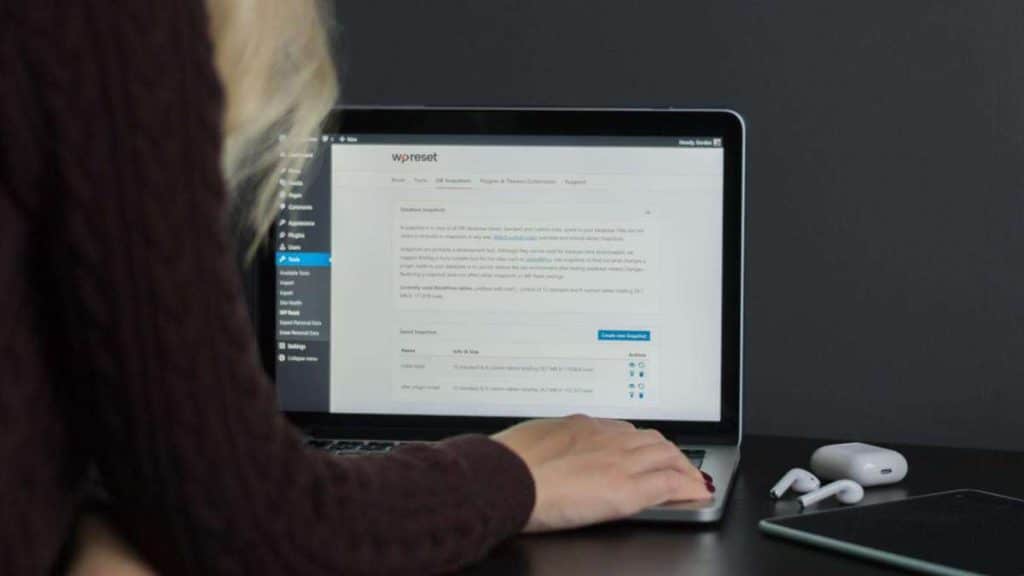The world’s most popular content management system inevitably raises questions along with high demand. This article will cover some of the most common ones, including how to install WordPress, questions about WordPress blogging, WordPress hosting, customization, SEO, speeding up the CMS, security, and more. Read on for the answer to yours.
1. Is WordPress free?
WordPress itself is free and open-source. You only need to pay for hosting, which is cheap if you opt for shared hosting and a bit more expensive for a WordPress hosting plan.
2. Do I need to know how to code?
You don’t need to know a programming language to use WordPress. The majority of users do not have a technical background.
3. How do I install it?
You can install it manually, and it takes a few minutes, but many hosting plans come with one-click installation from cPanel or your main account page. WordPress comes preinstalled with managed WordPress hosting for your site.
4. How do I update it?
The dashboard indicates when an update is necessary. You go to Updates in the Dashboard and install the update. Alternatively, it may appear as the update or refresh icon. When it’s installed, you’ll see a confirmation message.
5. Is there special hosting for WordPress?
WordPress hosting is specifically optimized for this CMS. It offers ease of use, security, and improved performance for WordPress sites. You can go with regular hosting if you choose.
6. How do I choose tags and categories?
There are boxes marked Tags and Categories to the right of the post. It’s easier to choose from the most used tags and existing categories, but you can create new ones if you want.
7. How do I add audio and videos?
If WordPress supports the medium, just paste the link in the text of your post. WordPress supports YouTube, Vimeo, Soundcloud, etc. In addition, some WordPress themes include inbuilt options to add audio or video. If your theme allows it, upload the file or paste the link to your medium.
8. Can I add a series of images?
WordPress has an inbuilt option to add an image gallery. At the top of the post, go to Add Media and choose Create Gallery. Choose the photos and click Create New Gallery.
Alternatively, you can use any media options or image galleries included in your theme. Some themes feature a gallery post format. There is a meta box labeled Image Gallery under the content. Use it to add images.
9. How do I make a new page?
Go to Pages and Add New in the dashboard menu when you log into your WordPress website. You can name the page here, add content and shortcodes, or customize the page.
10. How do I select a theme?
The themes are under Appearance > Themes > Add New. In this menu, click on Upload Theme and upload the zip file if you got the theme from somewhere else or downloaded it, or choose one of the many default ones available on the platform.
If you get the “Missing Stylesheet” error message, it means you tried to install the wrong folder or file. Check the zip file and try again. The folder should not be open.
If you get a white screen when you try to install a new theme, your server memory is too low. Get in touch with your hosting provider for help.
11. How do I create a new post?
This is easy: go to Posts > Add New. You can add a title, content, or an excerpt.
12. Can I add extra features?
You use plugins to add new functions or features to your WordPress website. In the dashboard, go to Plugins and Add New. It’s easier to choose one of the many free plugins at WordPress.org, but you can install a third-party plugin by clicking Upload Plugin and uploading the corresponding zip file.