In today’s dynamic world of software development, ensuring robustness and efficiency is paramount. Automation testing plays a pivotal role in achieving this. Among the myriad of automation testing tools available, TestCafe and Selenium stand out prominently for web application testing. While both are unique and powerful in their own right, there are scenarios where combining the capabilities of TestCafe with Selenium might be beneficial.
In this segment, we’ll delve deep into understanding both these tools, their individual strengths, and the reasons one might consider their integration.
TestCafe and Selenium: A Brief Overview
TestCafe is a modern end-to-end web testing framework that does not rely on WebDriver. It runs tests in popular browsers, be it on Windows, MacOS, Linux, or mobile devices. One of TestCafe’s standout features is that it doesn’t require browser plugins or extensions, facilitating straightforward and hassle-free testing.
On the other hand, Selenium is an older yet incredibly popular browser automation framework. Leveraging the WebDriver protocol allows testers to write scripts in various programming languages and run them across multiple browsers. Its vast ecosystem, extensive community support, and the ability to integrate with numerous other tools make it a staple in many testing environments.
The Need for Integrating TestCafe with Selenium
At first glance, given their individual capabilities, one might wonder about the necessity of integrating TestCafe with Selenium. The rationale lies in leveraging combined strengths.
- Scalability: Selenium Grid, a component of the Selenium suite, provides the ability to run tests on multiple nodes simultaneously. This ensures tests are executed faster and are more scalable. By integrating TestCafe with Selenium Grid, one can benefit from faster test execution times, especially in larger projects with numerous test cases.
- Browser Compatibility: Selenium is renowned for its extensive browser support. While TestCafe also supports various browsers, running TestCafe scripts through Selenium can provide an additional layer of compatibility assurance, especially if a testing environment is already invested heavily in Selenium.
- Cloud Services: Selenium’s ecosystem includes partnerships with cloud services like LambdaTest. It offers a plethora of device-browser-OS combinations, allowing testers to ensure applications function seamlessly across various scenarios. Integrating TestCafe with Selenium provides an avenue to utilize these services, broadening the test coverage significantly.
Prerequisites
Before diving into the integration, it’s essential to ensure a conducive environment.
Setting up the Environment
- Node.js: Since TestCafe is built on Node.js, it’s a prerequisite. Ensure you have Node.js and npm (node package manager) installed.
- TestCafe: You can install TestCafe using npm with the command npm install -g TestCafe.
- Selenium Grid: This component of Selenium enables parallel test execution across different machines. Download and set it up to start a hub and nodes.
Required Browsers and Drivers
To run tests on specific browsers using Selenium, you need the respective browser drivers.
- ChromeDriver: For Chrome. Ensure it matches the version of Chrome you’re testing on.
- GeckoDriver: For Firefox. Similarly, the driver version should be compatible with the Firefox version.
Setting Up Selenium Grid
Installation of Selenium Standalone Server
Begin by downloading the latest version of Selenium Standalone Server from the official Selenium website. Once downloaded, you can start the server using the command java -jar selenium-server-standalone-<version-number>.jar.
Configuring Selenium Grid Hub and Nodes
After initiating the standalone server, designate it as a hub using the command java -jar selenium-server-standalone-<version-number>.jar -role hub. To set up nodes that connect to this hub, use the command java -jar selenium-server-standalone-<version-number>.jar -role node -hub http://<hub-ip>:4444/grid/register/. Ensure the nodes have the necessary browser and browser drivers installed.
Converting TestCafe Tests for Selenium Execution
To leverage the strengths of both TestCafe and Selenium, the tests written in TestCafe need some modifications.
Using Browser Providers or Plugins
TestCafe’s extensibility allows for the use of browser providers. These are plugins that enable tests to run on various browsers or platforms. For Selenium integration, a Selenium browser provider can be utilized. Once installed, TestCafe tests can be run on any browser that Selenium supports.
Making Necessary Changes in the TestCafe Script for Compatibility
Given the differences in the frameworks, some TestCafe commands or functions might not have direct equivalents in Selenium or might behave differently. Review the TestCafe scripts for any such discrepancies and make the required modifications. This might include changing selectors, adjusting timeouts, or reordering commands to ensure they execute seamlessly in the Selenium environment.
Running Your TestCafe Scripts with Selenium
In the evolving landscape of web testing, harnessing the power of both TestCafe and Selenium can be a game-changer. Here’s how you can effectively run your TestCafe scripts with Selenium.
. Command-line execution examples
To run TestCafe tests using Selenium, you’ll need a browser provider plugin, like TestCafe-browser-provider-selenium. Once installed, you can run the tests with a command like:
TestCafe “selenium:chrome” tests/
This command points TestCafe to use Selenium’s WebDriver for Chrome. The structure is similar for other browsers – just replace “chrome” with the desired browser’s name.
. Pointing TestCafe to the Selenium Grid
If you’ve set up a Selenium Grid for distributed testing, you can point TestCafe to the grid with: TestCafe “selenium:chrome?hub=http://<hub_address>:4444/wd/hub” tests/
. Handling timeouts and other common issues
Timeouts can be tricky, especially in distributed environments. TestCafe provides a –selector-timeout option to specify the time (in milliseconds) for selectors to return a node. For Selenium integration, it’s crucial to ensure that this timeout is synchronized with the implicit or explicit waits you’ve defined in Selenium.
Best Practices for a Seamless Integration
Achieving smooth integration between TestCafe and Selenium requires adhering to some best practices.
. Keeping all components updated
The tech world evolves rapidly. Ensure that TestCafe, Selenium, browser drivers, and associated plugins are regularly updated. This not only ensures compatibility but also leverages new features and patches.
. Structuring tests for optimal performance with Selenium
Selenium might behave differently from a direct browser automation in TestCafe. To optimize performance, group related test actions, utilize before and after hooks for setup and teardown processes and avoid nesting test actions too deeply.
. Setting appropriate timeouts and handling exceptions
While timeouts are crucial for avoiding infinite waits, setting them too short can cause tests to fail prematurely. Find a balance based on your application’s behavior. Additionally, employ try-catch blocks to handle exceptions gracefully, providing meaningful error messages.
Reporting and Analytics
Effective testing is not just about executing tests but also about deriving meaningful insights from the results.
. Extracting logs from Selenium
Selenium logs provide insights into the browser’s behavior, errors, and other relevant events. To extract these logs.

Store these logs and consider integrating them with your test reports for a comprehensive overview.
. Integrating with CI/CD tools
Automation is the backbone of continuous integration and deployment. Integrate your TestCafe scripts, running on Selenium, into CI/CD pipelines like Jenkins or Travis CI. This ensures that any code changes pass the required quality checks before deployment.
. Using third-party services/tools for better visualization
Visualization tools like Allure offer a rich interface to visualize test results, track test history, and detect flaky tests. Integrate your test results with such tools for better analytics.
Potential Limitations and Workarounds
Despite the power of integrating TestCafe and Selenium, some challenges might arise.
. Latency issues due to network overhead
When using Selenium Grid, especially with remote nodes, network latency can introduce delays. Consider increasing timeouts, or if feasible, opt for cloud services that offer geographically closer test nodes.
. Differences in behavior between direct browser automation and Selenium-driven automation
Selenium’s WebDriver might interact with web elements differently than TestCafe’s native engine. It’s crucial to review tests thoroughly to ensure consistency. Make necessary adjustments in selectors, waits, or the sequence of actions.
. Ensuring synchronicity in a distributed environment:
When tests run across multiple nodes, ensuring they execute in sync, especially if they’re interdependent, is challenging. Consider structuring your tests so that they’re atomic (independent). If that’s not feasible, use synchronization mechanisms like shared flags or external databases to coordinate test execution.
Running Tests with TestCafe and LambdaTest’s Cloud Selenium Grid
Cross-browser testing is vital to ensure the broad compatibility of web applications. However, setting up a local Selenium Grid with different browser and platform versions can be laborious and resource-intensive. This challenge intensifies if you wish to test on platforms or browsers not native to your operating system, such as running Safari tests on a Windows machine.
This is where LambdaTest, an AI-powered test orchestration and execution platform cross-browser testing platform, plays a pivotal role. With LambdaTest, you can run your TestCafe scripts on over 3000+ real browsers and operating system combinations of real device cloud without needing a sophisticated in-house testing infrastructure.
Setting up LambdaTest with TestCafe
- LambdaTest Account: To commence, ensure you have a LambdaTest account. If not, sign up on their website.
- Retrieving LambdaTest Credentials: After logging in, navigate to the automation dashboard and retrieve your ‘username’ and ‘access key’ by clicking on the “Access Key” button. These credentials are crucial for authenticating your tests on the LambdaTest platform.
Storing Credentials:
For seamless integration, save these credentials in your project’s environment variables.
# For Linux/Mac
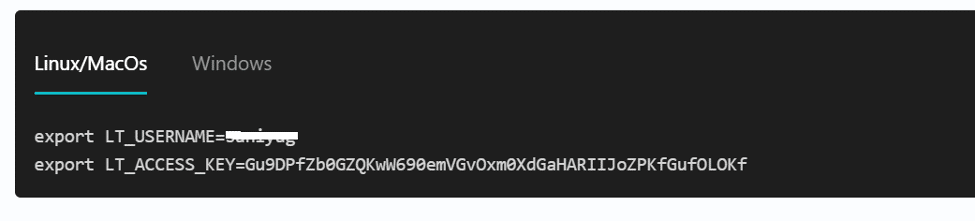
# For Windows
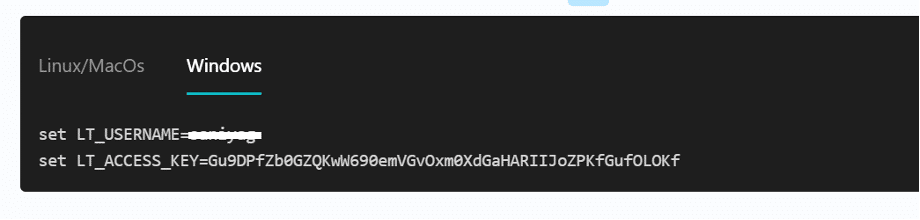
3 Integrating TestCafe with LambdaTest:
LambdaTest provides an npm plugin specifically tailored for TestCafe. Install it using.

- Available Browsers: To view the list of browsers supported by the LambdaTest Selenium Grid

- Configuring Test Scenarios: Define the browser and operating system combinations you wish to test on. For example.
- Chrome 85.0 + macOS Catalina
- Firefox 78.0 + Windows 10
- Chrome 86.0 + Windows 11
You can conveniently set these combinations using LambdaTest Capabilities Generator and save them in a config.json file.
- Running Tests: Execute your TestCafe scripts on the defined combinations using:
TestCafe “lambdatest:Browser@Version:OS” YourTestFilePath
- Monitoring Tests: After execution, visit the LambdaTest Dashboard to view recent test results. This dashboard provides valuable insights, including videos and screenshots of the test runs.
Parallel Testing with TestCafe and LambdaTest:
Parallel testing, instead of sequential testing, allows simultaneous test execution across different environments. This not only significantly reduces test execution time but is also more cost-effective in terms of infrastructure and maintenance.
To leverage the power of parallel testing with TestCafe on LambdaTest’s Cloud Selenium Grid, use the following command.
TestCafe “lambdatest:Browser@Version:OS1″,”lambdatest:Browser@Version:OS2” … YourTestFilePath
This command initializes tests on multiple browser-OS combinations in parallel.
After the parallel tests conclude, navigate to LambdaTest’s Automation Dashboard to assess the status. The Analytics Dashboard provides a comprehensive report of all executed tests, including passed and failed tests.
Conclusion
In the fast-paced world of web development, ensuring broad compatibility across browsers and operating systems is paramount. However, the traditional route of setting up local testing infrastructures is both cumbersome and limiting. As highlighted in our deep dive, cloud-based solutions like LambdaTest, when combined with powerful testing frameworks like TestCafe, provide a compelling alternative.
LambdaTest’s Cloud Selenium Grid takes away the heavy lifting involved in setting up a diverse range of testing environments. Offering 3000+ real browser and OS combinations, it ensures that developers and testers can achieve comprehensive test coverage. Moreover, its integration with TestCafe is seamless, thanks to dedicated plugins and clear documentation.
Parallel testing, an often underutilized strategy, can drastically reduce test execution time and enhance efficiency. As we’ve explored, executing parallel tests using TestCafe on LambdaTest is straightforward, making it accessible even for those new to this approach.
In wrapping up, it’s evident that the combination of TestCafe and LambdaTest offers a streamlined, efficient, and comprehensive testing strategy crucial for delivering flawless web applications in today’s diverse digital landscape. Adopting such innovative tools and methodologies will undoubtedly position developers and testers at the forefront of web application testing, ensuring they deliver products that stand the test of time (and browsers!).

