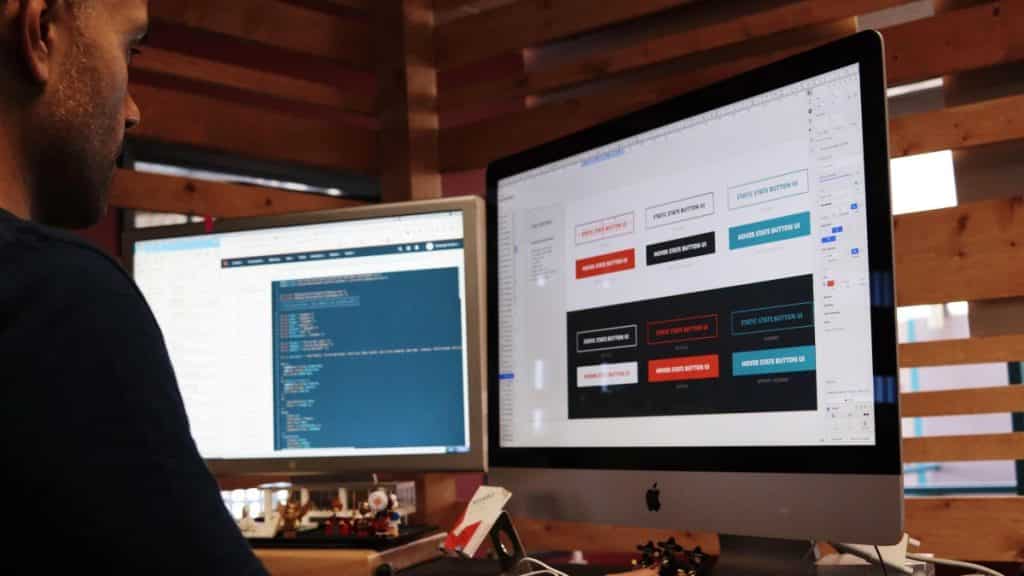Adding a new domain or website to your VPS is one of the operations necessary to start profiting from your VPS. In today’s guide, we want to demonstrate to you how you can set up a new domain to your VPS quickly and easily if your control panel is cPanel.
First, let’s talk a little about what cPanel is.
What is cPanel?
Purchasing a VPS can be a great decision to start a website which may eventually lead to the prosperity of your business. But the VPS on its own is just a set of resources, and to operate it needs certain software tools. The first one is the operating system, which allows your VPS to actually work and perform the necessary operations; the second one is the control panel that allows you to manage your VPS. cPanel is one of the control panel solutions available.
This particular one is one of the oldest and most popular control panels. It is aimed at Linux-based servers exclusively. cPanel is used together with WHM (Web Hosting Manager). cPanel is, that is to say, responsible for external functions, like mailing, DNS management, database management, while WHM is responsible for the server configuration on a deeper level, including the creating of cPanel accounts. Let’s have a look at some advantages which cPanel has:
GUI or Graphical Users Interface is one of the main features cPanel is famous for. The interface of cPanel is transparent and intuitive and this will let even a user with average technical expertise administer the properties of their VPS.
Compatibility.
Being the perhaps most popular control panel, lots of software developers consider cPanel in the first place when they develop software for VPS. Choose cPanel and you can be sure that you’ll always find the tools needed for your VPS!
Features management.
One of the main functions of the control panel is to manage the things you can do with your VPS. These include mailing, database, capacity, file, and DNS management – the protagonist of today’s article. So, let’s now look at how to add a new DNS to your cPanel VPS.
Adding a new domain to your cPanel VPS
To create a new domain to your VPS, you have to perform the following steps:
- First, make sure that at least one of the following features is enabled by your hosting provider:
– Addon Domains
– Aliases
– Subdomains
To do it, you have to go to WHM > Home > Packages > Feature Manager.
- Click “Create a new domain”.
- Enter a fully qualified domain name.
By entering the domain name, you create a new domain. If you want to create a subdomain, you have to add the subdomain name before the newly created domain name. So, if your domain name is example.com, than your subdomain will look like this: subdomain.example.com. - If you wish, you can choose the directory for storing the files of your domain. To do this, remove the selection from Share document root with “example.com”.
That was the instruction on how to create a domain name. There are many more settings to your domain that you will probably want to set up at once, so in the following, we’ll take a look at some of them.
Redirecting
If you have created a new site on a new domain, and you think your clients are likely to look for you using the old website’s domain, then you might need to redirect them immediately once they try to access the old version of your site. In this case, you might need the forces redirection feature. To activate it set the Force HTTPS Redirect toggle to On.
Once you’ve completed all the necessary settings, you can click submit to save settings or you can click submit and create another domain to save the settings and continue creating domains.
Later on, you can modify and manage the domain in settings.
Managing the domain
To manage the domain, you have to access the Manage interface. You have to click on Manage the Domain. This interface will let you work with the following features:
Create an Email Address – with these features you can create new email addresses for your domain
Create a site with a publisher – this tool allows you to create new websites, even if you don’t have much technical expertise or experience in creating websites.
Modify the zones – this feature allows you to modify, add or delete DNS (Domain Name System) records.
Modify redirects – with these features you can set up redirects for the domains at your disposal
Conclusion
Adding a new DNS is an important element of working with a new VPS. Today we’ve taken a look at how it’s done using the cPanel control panel. We hope that this guide was clear enough and now you’ll be able to use your VPS to the fullest. If you haven’t got a VPS so far, but you are looking for a corresponding solution for your project, read here and you’ll discover an attractive offer! That was it for today. Stay tuned!
Learn more:
https://docs.cpanel.net/cpanel/domains/domains/
https://forums.cpanel.net/threads/how-to-assign-my-domain-name-to-vps-server.482371/